Second Chance FlinQ Smart Outdoor Video Doorbell
Original price was: 179.99.39.99Current price is: 39.99.
With smart AI recognition
Receive notifications on movement
Product (temporarily) out of stock
Leave your email address and we will inform you as soon as it is available again.
- Description
- Additional information
- Reviews (0)
- Cloud Storage
- Grades and conditions
- Download(s)
- Faq
Description
Welcome the future of door security with the FlinQ Smart Video Doorbell! Always want to know who’s ringing the bell, wherever you are? No more guesswork and missed packages, because that’s now a thing of the past with the FlinQ Smart Doorbell! With features like automatic day and night detection, person and animal recognition, and the ability to customize the recording area, this doorbell takes security to a new level. Why limit yourself to the high costs of a Ring video doorbell? Discover the smart alternative that combines affordability with advanced technology.
Controllable worldwide
The FlinQ Smart Video Doorbell is equipped with advanced features to protect your home day and night. The day and night sensor ensures clear images, even in low light, so you always have a sharp overview. With this smart doorbell, you have complete control over the doorbell itself via your phone or tablet, wherever you are. Get instant notifications for every detected movement or sound, keeping you always informed about what’s happening at home.
Resistant to wind and rain
With an IP65 waterproof rating, this doorbell is not only intelligent but also resistant to all weather conditions.
Know who’s ringing
The FlinQ Smart Video Doorbell goes beyond conventional security. Thanks to advanced artificial intelligence (AI), this smart doorbell recognizes the difference between people and animals. So you only receive notifications when it’s really necessary – for example, when someone is at the door. Whether it’s your children coming home from school or a friend visiting, you always stay directly informed. Thanks to the built-in AI technology, the FlinQ Smart Video Doorbell offers not only security but also peace of mind. Additionally, you can determine the recording area yourself, giving you complete control over which zones receive extra attention. With the built-in microphone and two-way conversation feature, you can communicate directly with visitors, wherever you are in the world. It’s the ultimate solution, so you not only know who’s at the door but can also interact with them.
Easy to install
Enjoy effortless installation with the FlinQ Smart Video Doorbell. Thanks to the included mounting hardware, you can easily hang the doorbell wherever you want.
Storing the footage
Save your valuable recordings easily and securely via FlinQ Cloud Storage. Choose the convenient cloud storage and always have access to your footage anywhere via the FlinQ app. Or go for SD card storage, where you can view your recordings later on your PC.
Why FlinQ Cloud Storage?
With the storage, you have the ability to view your footage up to 30 days back on your phone or tablet. So you’re always up-to-date with what’s happening in your home. Choose FlinQ Cloud Storage and get the most out of your FlinQ Smart Video Doorbell with long-term storage and direct access to your recordings, worry-free.
Controllable via the app
With the FlinQ Smart Video Doorbell, you have complete control, easily accessible via the free FlinQ App. You can download the app from the iOS App Store and Google Play Store. You can also connect the camera with Google Assistant or Amazon Alexa.
Benefits
– With automatic day and night sensor
– Recognizes people and pets
– Adjustable recording area for optimal control
– Crystal clear image
– Live viewing
– 2-way audio communication
– Receive notifications on movement
– Control via the free FlinQ App
– Easy installation with included mounting hardware
Additional information
| Image quality | 1080P |
|---|---|
| Video bit rate HD | 1 Mbps, SD: 384 Kbps |
| Video frame rate HD | 1080P @ 15 fps, SD: VGA @ 20 fps |
| Lens Focal length | 2.8mm, F/No: F2.4 |
| FOV Diagonal | 140° |
| Video codec standard Mainstream (HD | H.265: Sub-Stream (SD): H.264 |
| 2-way audio | Support for two-way voice intercom, echo cancellation |
| Audio input/output | Microphone & Speaker |
| Light | 850 nm infrared light |
| Night vision mode | IR-CUT automatic switching up to 5 meters |
| Wireless connection | 2.4 GHz Wi-Fi IEEE 802.11 b/g/n |
| Local storage TF card | 128 GB max |
| FlinQ Cloud Storage | Yes, optional via app |
| Power supply | DC 5V1A, Built-in 5000mAh rechargeable battery |
| Battery life | 4-6 months (With 10x daily doorbell rings |
| Operating temperature | -20°C~45°C / 10%~95% No condensation |
| Indoor chime included | Yes |
| Cable included | Yes, 50 cm |
| Dimensions | 13.8×5.3x3cm |
| Energy source / power supply | Batteries, USB |
| Control via | App, Manual |
| Geschikt voor | Outdoor |
| Waterdichtheid | IP65 – Water jets (outdoor use) |
| Works with | Amazon Alexa, FlinQ App, Google Home, Smartlife App, Tuya App |
Play back your recorded videos for up to 30 days
With FlinQ’s optional cloud storage plans for your (security) cameras, you can play back recorded media from your personal cloud for up to 30 days (depending on your chosen subscription).
Available for all FlinQ cameras
FlinQ Cloud storage is available for all FlinQ security cameras as well as the FlinQ Video Doorbell.
Encrypted transmission and storage
Recordings are individually encrypted from upload to storage. This guarantees 100% security of your privacy and data.
View on one or multiple devices
View your videos anywhere in the world. This can be done from one or multiple devices simultaneously. So you won’t miss a single moment.
Store your media securely in the FlinQ cloud
With FlinQ Cloud Storage, you can store and view your images and videos recorded with your FlinQ Smart Camera(s) online for up to 30 days. Cloud storage is an optional online service from FlinQ that can be purchased in the FlinQ app. FlinQ offers subscriptions from 1 month to 1 year. Recorded media is stored in the FlinQ Cloud for 7 or 30 days, depending on the subscription. The subscription automatically renews every month or year for the same period, unless canceled. You can cancel quickly and easily in the FlinQ app.
All second chance items are always thoroughly checked for functionality and completeness. Once we have inspected the product and are confident that we can offer the second chance item as new, like new, or in good condition, we list the item on FlinQ Products.
When buying a second chance item, you’re always guaranteed a great discount. That’s good for both your wallet and our environment. Ordering a second chance item works exactly the same as ordering a new product. Order today before 4:00 PM, delivered tomorrow*. Simple, smart, sustainable!
Condition of the item
The item has been fully tested by a product expert and functions completely, but it may have cosmetic damage. Think of small scratches and/or dents. With some heaters, the temperature display may not be fully visible.
Warranty
– On second chance products you receive 1 month warranty.
Returns
– Second chance products can be returned within 1 month of purchase, return costs are at your own expense.
Accessories
– Product includes all new original accessories.
Redeem code for FlinQ Cloud Storage
1. Open or install the FlinQ app.
2. Log in or create a free account.
3. Add your camera (if you haven’t already).
4. Tap on the camera for which you want to activate Cloud Storage.
5. Tap the three dots “…” or the pencil icon in the top right.
6. Scroll down to “VAS / Cloud Storage” and tap on it.
7. In the next screen, tap “…” again in the top right and choose “Redemption code”.
8. Enter your code and tap “Redeem” (in some app versions, this may be called “Display”).
9. Under “effective device”, select the camera for which you want to use cloud storage
10. Press the blue button “Redeem now” at the bottom to activate your cloud storage
Done! Cloud Storage is immediately active for the chosen period. Before it expires, you’ll receive an email explaining how to extend.
When you get a message that your smart product is already linked to another account, you need to request an unbind. Click here to read how to do this.
Note: we can only process unbind requests for devices that are already linked to the FlinQ app.
If the device is linked to a Tuya account or Smart Life account, the request goes through that party. The request process works the same way.
How long does an unbind request take?
On average, this takes 3 to 5 working days. After that, you can try to connect the device again. Unfortunately, this process cannot be sped up.
When you get a message that your smart product is already linked to another account, you need to request an unbind. Click here to read how to do this.
Note: we can only process unbind requests for devices that are already linked to the FlinQ app.
If the device is linked to a Tuya account or Smart Life account, the request goes through that party. The request process works the same way.
How long does an unbind request take?
On average, this takes 3 to 5 working days. After that, you can try to connect the device again. Unfortunately, this process cannot be sped up.
With the FlinQ app, you can easily create a group of two or more devices. This is handy if you want to turn all your lights on or off at the same time, for example.
Follow these steps to create a group:
1. Open the FlinQ app on your smartphone or tablet.
2. Tap on one of the devices you want to include in the group.
3. Press the pen icon or the icon with three dots (“…”) in the top right corner.
4. Scroll down a bit and choose the “Create group” option.
5. In the overview, select the other devices you want to add to the group and press Save.
6. Give the group a name, optionally choose a room, and press Continue.
When the doorbell alarm goes off, there are two ways to turn it off, depending on the situation:
Situation 1: The doorbell has been removed from the app and the alarm goes off (for example, because it is not in the holder)
1. Place a magnet on the back of the doorbell, in the indicated box as shown in this image.
2. Then, press and hold the reset button for 5 to 10 seconds.
3. Once the alarm stops, the doorbell is reset. You can now re-pair it via the app, as described in the manual.
Situation 2: The doorbell has been removed from the holder while still connected to the app
1. Place the doorbell back in the holder; the alarm will automatically stop beeping.
2. Open the FlinQ app and select your doorbell.
3. Tap the three dots in the upper right corner and scroll down until you see “Anti Dismantling Alarm”.
4. Turn off the Anti-theft alarm function. This will disable the alarm.
Please note: After replacing the doorbell in the holder (for example, after charging), remember to turn the anti-theft alarm back on for optimum security.
We’d like to refer you to this video: https://www.youtube.com/watch?v=JsI6x-W0XKk. Here you can set up a detection area.
Open the app and tap on the video doorbell. In the bottom right, tap the menu with the up arrow. In this menu, you can turn the motion sensor on or off.
You can easily share the device with one or more people. Follow the steps below:
1. Add the device to the FlinQ app on your phone.
2. Open the relevant product in the FlinQ app.
3. Tap the three dots “…” or the pen icon in the top right corner.
4. Scroll all the way down and select “Share Device”.
Important: Before proceeding, the person you want to share the device with must have downloaded the FlinQ app and created an account.
5. Choose “Share with the account FlinQ”.
6. Enter the other user’s email address (this must be the email address they registered with in the FlinQ app).
7. Tap “Continue”.
You can easily share the device with one or more people. Follow the steps below:
1. Add the device to the FlinQ app on your device.
2. Open the relevant product in the FlinQ app.
3. Press the three dots “…” in the top right corner or the pen icon.
4. Scroll to the bottom and select “Share device”.
Important: Before proceeding, the person you want to share the device with must have downloaded the FlinQ app and created an account.
5. Choose “Share with the account FlinQ”.
6. Enter the email address of the other user (this must be the email address they used to register in the FlinQ app).
7. Press “Continue”.
The other person will now receive an invitation and can operate the device.
Yes, some smart products from FlinQ are supported by Homey in combination with the Tuya app. Check the Homey website to ensure that this product works well in your specific case.
It may happen that your network name or provider has changed. You will need to remove the device from your FlinQ app and add it again. In some cases, a reset of the device is necessary; you can find this procedure in your product’s manual.
FlinQ products only work with a 2.4 GHz network. In most routers, you can create separate SSIDs (network names) for both the 2.4 GHz and 5 GHz frequencies, for example:
– FlinQ-office-5GHz
– FlinQ-office-24GHz
A combined signal, where both the 2.4 GHz and 5 GHz frequencies fall under one SSID (network name), is not always supported.
If you need help changing your wifi settings, please contact your internet provider.
Yes, the FlinQ app is free. After downloading, you create an account and can connect your FlinQ devices.
The FlinQ app is available for free for both iOS and Android phones and can be downloaded via the links below.
No, this product does not support Apple Homekit or Matter.
This product works seamlessly with the FlinQ app. You can download it for free on both iOS and Android devices.
Yes, you can add one or more products to the FlinQ app, even if they are the same products. You can organize them into a group so you can easily control them simultaneously. You can also assign a location to a device, for example: living room, bedroom, or office.
Yes, this product works with Google Home and Amazon Alexa. Install your product through the FlinQ app. Open your FlinQ app, tap on profile in the bottom right and then tap on Google Home at the top (the Google Home app will open). Now follow the steps in the Google Home app. Your device is now connected to your voice assistant and you can control it using voice commands.





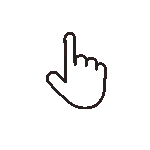 Swipe for all available parts
Swipe for all available parts