FlinQ Smart Outdoor Solar Spot
Original price was: 79.99.29.99Current price is: 29.99.
Choice of 16 million colors and white tones
Works on solar energy
- Description
- Additional information
- Reviews (5)
- Download(s)
- Faq
Description
FlinQ’s smart solar spots are the perfect lighting solution for your garden and around your house. These lamps are easy to control via the FlinQ App, giving you complete control over the lighting. What makes this spot unique compared to other models on the market is its adjustable head, which can be directed both upwards and downwards for optimal light distribution. Additionally, the spots are equipped with high-quality RGB/WW LED chips (15 LEDs) that deliver exceptionally high light output, much higher than what’s common. The durable housing and strong materials ensure these spots can withstand the most challenging weather conditions.
Save on your energy bill
Thanks to the built-in solar panel, you’ll never pay for energy costs when the lamp is on. The lamp fully charges during the day and then burns for up to 8 hours. Of course, it’s wise to place the lamp in a spot where you have enough sunlight throughout the day. Thanks to the energy-efficient battery, the Solar Spot has a lifespan of up to 50,000 burning hours.
Multifunctional
FlinQ’s smart spot offers versatile installation options: you can easily stick it in the ground or securely attach it to walls, tiles, decking, and more. Thanks to its IPX5 classification, the spot is resistant to rain and other weather influences, allowing you to leave it outside without worry.
No more power cables needed
The FlinQ Solar spots work on solar energy, making laying power cables a thing of the past. The lamps have a black mono solar panel and, depending on the season and set mode, can last up to 8 hours on a full battery charge. If the lamp is empty, it will automatically recharge the next day.
Choose from 16 million colors
The FlinQ Smart Solar lamp features an impressive 16 million RGB colors and all white tones (2700 – 6500 Kelvin). So there’s always a light color that fits the mood of the day. By choosing your favorite scenes, you can adjust the color and atmosphere in the garden with just a push of a button.
The lamp has dozens of smart functions
You can pair the FlinQ Solar Spot with the free FlinQ app on your phone within a minute. This app is available for both iOS and Android users. After pairing, you get access to dozens of smart functions which you can set according to your preferences. We’ve listed a small selection of these functions below:
Choose your (color) scene
Choose your scene, and let the lamp flash, change color, or breathe. The choice is yours.
Color choice
The colors of the wall lamp are easy and quick to adjust via the color wheel in the FlinQ app. You can choose from over 16 million RGB colors and of course all white tones from 2700 – 6500 kelvin.
Grouping
Do you have multiple FlinQ Smart Outdoor spots? Then you can add them to a group. This way, you can easily control all lamps at once. You can create your own timer so that the lamp can turn on and off at your own time every day, very handy for winter periods where there is less sunlight and thus you can save the battery.
Bluetooth Mesh
You pair the lamps once with the FlinQ app. From then on, you can control the lamps. All you need for this is your phone or tablet with a Bluetooth function. In the FlinQ app, you’ll find many more smart functions for the outdoor lamp.
Because the lamp uses Bluetooth, it’s not possible to control this lamp from another location. The paired phone must be within 15 meters of the lamp to control it. If you want to control the solar spot from anywhere in the world, add the FlinQ Smart Bridge to your order.
Advantages
– Can be controlled with the FlinQ app
– Works 365 days a year
– Save on your energy costs thanks to the built-in solar panel
– Various mounting options: stick in the ground or attach to tiles, decking, and walls
– Day/night sensor and timer (can be set via app)
– Lasts up to 8 hours when lamp burns continuously
– IPX5 waterproof
– 2700 – 6500 Kelvin, color adjustable via the app
Additional information
| APP control functions | Battery indicator, status, RGB colors or all white colors, solar energy function, dimmable function, scenes and more |
|---|---|
| Bluetooth control distance | Max 15 meters |
| Automatic light ON/OFF | Yes, through an intelligent automatic light sensor or timer function |
| Working time | Maximum 3-8 hours always ON (depending on seasons and depending on settings and color selection) |
| Water-resistant | IPX5 |
| Solar panel | Monocrystalline 1.5W |
| Charging via solar energy | Max. 6 ~ 8 hours in direct sunlight (depending on seasons) |
| Kelvin | 2700-6500°K + Color adjustable via app |
| Lumens | 50lm max for white colors, 46lm max for RGB colors |
| Light angle | 120 degrees |
| Lifespan | < 50,000 hours |
| Battery | HPC Li-Ion rechargeable battery 3.7V 1200mAh |
| Dimensions | 370 x 260 x 100 mm |
| Material | ABS + PC plastics |
FlinQ solar lamps – how do they actually work?
Our FlinQ solar lamps are equipped with a built-in solar panel that converts sunlight into electricity during the day. This energy is stored in a battery in the lamp, allowing it to automatically light up in the evening – no cables, no outlet needed.
Sunlight is really necessary
A solar lamp needs direct sunlight to charge properly. The more and stronger the sun shines, the fuller the battery gets and the longer the lamp can shine in the dark. On a clear summer day, the lamp charges much better than on a gray, cloudy day.
Less effective in winter
In autumn and winter, the sun is:
– less strong
– present for a shorter time
– more often covered by clouds
As a result, solar lamps can noticeably work less effectively in winter. They shine for a shorter time, less brightly, or sometimes not at all. If there is little to no sun for an extended period (for example, during days of heavy cloud cover or rainy weather), the battery may not charge sufficiently, and the lamp may not turn on at all in the evening.
Tip for the best results
– Always place the solar lamp in a location where the solar panel receives maximum sunlight (preferably not under a roof, tree, or balcony).
– Keep the solar panel clean so that it can capture light effectively.
When you get a message that your smart product is already linked to another account, you need to request an unbind. Click here to read how to do this.
Note: we can only process unbind requests for devices that are already linked to the FlinQ app.
If the device is linked to a Tuya account or Smart Life account, the request goes through that party. The request process works the same way.
How long does an unbind request take?
On average, this takes 3 to 5 working days. After that, you can try to connect the device again. Unfortunately, this process cannot be sped up.
1. Open the FlinQ app on your phone or tablet. Make sure the light is already connected to the app, as described in the manual.2. Tap on the desired light in the app.3. In the top right corner, you’ll see a slider next to “Solar Energy.” Make sure the slider is to the right.
The light will now turn on when it gets dark and off when it gets light.
With the FlinQ app, you can easily create a group of two or more devices. This is handy if you want to turn all your lights on or off at the same time, for example.
Follow these steps to create a group:
1. Open the FlinQ app on your smartphone or tablet.
2. Tap on one of the devices you want to include in the group.
3. Press the pen icon or the icon with three dots (“…”) in the top right corner.
4. Scroll down a bit and choose the “Create group” option.
5. In the overview, select the other devices you want to add to the group and press Save.
6. Give the group a name, optionally choose a room, and press Continue.
Note: this feature only works in combination with the FlinQ Smart Bridge.
1. Open the FlinQ app on your phone or tablet. Make sure the light is already connected to the app, as explained in the manual.
2. Check if the FlinQ Smart Bridge is properly paired with the app, according to the instructions in the manual.
3. In the app, go to the FlinQ Bridge and tap “BLE-Sub_Device” at the bottom.
4. Then choose “Device Management” at the bottom and select “Associate device”.
5. Select the desired light(s), tap “Associate device” and confirm with “Confirm” when prompted. This may take a few seconds. Then tap “Finish”.6. Return to the FlinQ Bridge main screen. The paired light will now appear in the list.
7. Go back to the app’s home screen and tap “Scene” at the bottom.
8. Tap the “+” icon in the top right to create a new scene and configure it as desired.
Note: The distance between the light and bridge should not exceed 15-20 meters. This depends on the number of walls, windows, etc.
You can easily share the device with one or more people. Follow the steps below:
1. Add the device to the FlinQ app on your device.
2. Open the relevant product in the FlinQ app.
3. Press the three dots “…” in the top right corner or the pen icon.
4. Scroll to the bottom and select “Share device”.
Important: Before proceeding, the person you want to share the device with must have downloaded the FlinQ app and created an account.
5. Choose “Share with the account FlinQ”.
6. Enter the email address of the other user (this must be the email address they used to register in the FlinQ app).
7. Press “Continue”.
The other person will now receive an invitation and can operate the device.
Yes, some smart products from FlinQ are supported by Homey in combination with the Tuya app. Check the Homey website to ensure that this product works well in your specific case.
It may happen that your network name or provider has changed. You will need to remove the device from your FlinQ app and add it again. In some cases, a reset of the device is necessary; you can find this procedure in your product’s manual.
FlinQ products only work with a 2.4 GHz network. In most routers, you can create separate SSIDs (network names) for both the 2.4 GHz and 5 GHz frequencies, for example:
– FlinQ-office-5GHz
– FlinQ-office-24GHz
A combined signal, where both the 2.4 GHz and 5 GHz frequencies fall under one SSID (network name), is not always supported.
If you need help changing your wifi settings, please contact your internet provider.
Yes, the FlinQ app is free. After downloading, you create an account and can connect your FlinQ devices.
The FlinQ app is available for free for both iOS and Android phones and can be downloaded via the links below.
No, this product does not support Apple Homekit or Matter.
This product works seamlessly with the FlinQ app. You can download it for free on both iOS and Android devices.
Yes, you can add one or more products to the FlinQ app, even if they are the same products. You can organize them into a group so you can easily control them simultaneously. You can also assign a location to a device, for example: living room, bedroom, or office.
Yes, this product works with Google Home and Amazon Alexa. Install your product through the FlinQ app. Open your FlinQ app, tap on profile in the bottom right and then tap on Google Home at the top (the Google Home app will open). Now follow the steps in the Google Home app. Your device is now connected to your voice assistant and you can control it using voice commands.





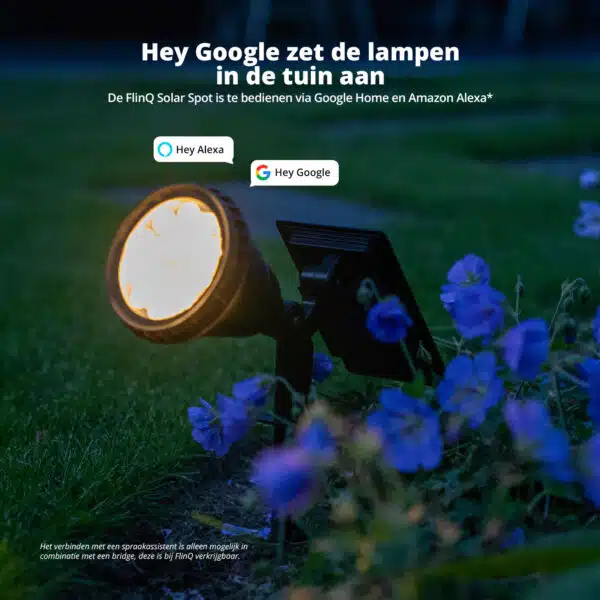

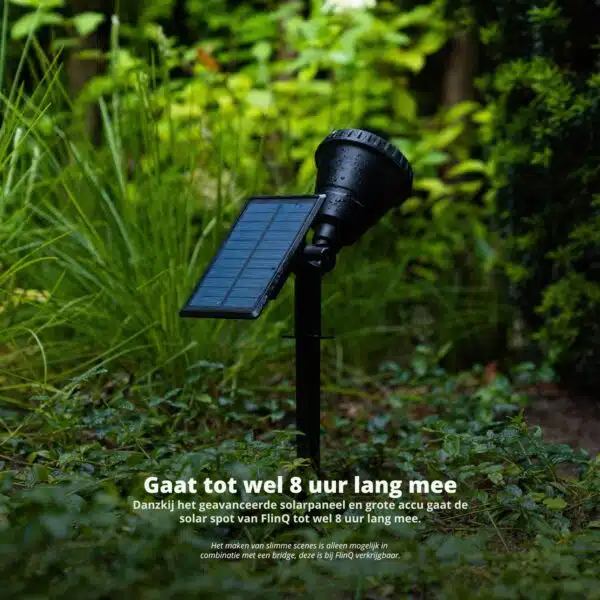

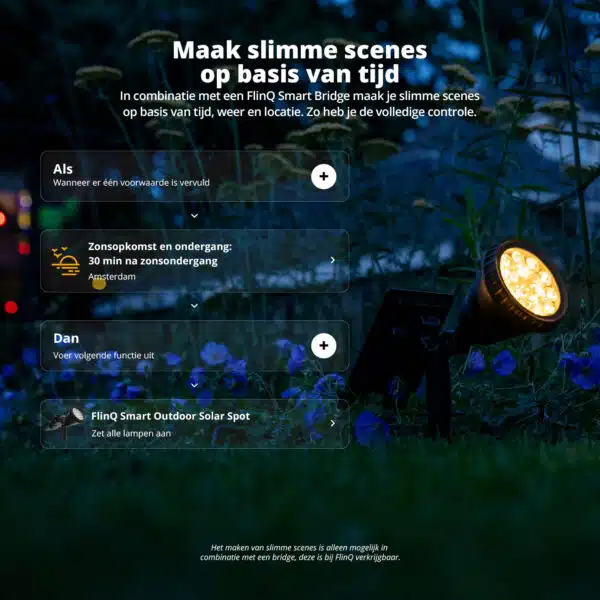















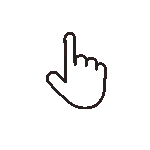 Swipe for all available parts
Swipe for all available parts