FlinQ Smart Indoor Xyro Floorlamp
69.99
Dozens of light programs
Connect with Spotify
Product (temporarily) out of stock
Leave your email address and we will inform you as soon as it is available again.
- Description
- Additional information
- Reviews (2)
- Download(s)
- Faq
Description
Lamps and lighting create a cozy atmosphere or are functional day and night. The Smart Indoor Xyro Floorlamp from FlinQ gladly fulfills both functions. This sleek design corner lamp saves space in areas of the living room and bedroom where you need it and provides a beautiful and extensive amount of light. Choose from fast-moving RGB colors or slowly changing lighting. For every mood or situation, this corner lamp has a solution. With the free downloadable FlinQ App, available in the App Store or Google Play Store, this floor lamp can be controlled from anywhere.
Controllable via the App or Remote Control
The Smart Indoor Xyro Floorlamp from FlinQ not only brings light to your space but also an extraordinary level of convenience and technological innovation. You can effortlessly control the lighting via your phone, tablet, or the included remote control. With the smart app feature, which supports both WiFi and Bluetooth BLE, you discover a range of additional possibilities. Adjust the ambiance with color adjustment, dimming functionality, and preset scenes. You can even control your lighting with your voice thanks to integration with voice assistants like Alexa and Google. The timer and scheduling functions make adjusting the lighting to your daily schedule a breeze. Our smart lighting elevates lighting to a new standard and perfectly matches your style and needs. Experience the convenience and versatility of the Smart Floorlamp from FlinQ.
Energy Efficient and Sustainable
The FlinQ Smart Indoor Xyro Floorlamp is a leader in energy efficiency and sustainability. Thanks to LED technology, this lamp uses minimal power, saving both the environment and your wallet. The lamp has an impressive lifespan of up to 40,000 hours, meaning you can enjoy bright and versatile light before even thinking about replacement. This lamp is a conscious choice for the future. Choose sustainable lighting and contribute to a greener world with the Smart Xyro Floorlamp.
Fits in Any Interior
The Smart Xyro Floorlamp is not just a lamp; it’s a versatile addition to any interior, wherever you want. Place this lamp next to your TV and experience an unprecedented immersive movie experience with the adjustable lighting. In your game room, this lamp creates an unmatched atmosphere during exciting gaming sessions. In the baby and children’s room, you can create a soothing environment or a colorful play paradise with the handy app features. Wherever you place this lamp, it adapts to your needs and provides the perfect lighting for every situation. The Smart Xyro Floorlamp is your versatile light source for the entire home.
Spotify
Connect the lamps with Spotify and let the colors change to the rhythm of the music. A party in your house becomes even more fun with the Smart Xyro!
Choose from 16 million colors
Transform your home with more than 16 million colors and instantly create the right atmosphere for any occasion. With the touch of a button, you can boost the party mood at a celebration, turn your living room into a movie theater, bring your home’s interior to life with color accents and much more.
Pure Magic
What truly makes the Smart Xyro Floorlamp special are the enchanting movements it can make. This lamp is not just a light source; it’s a work of art in motion. Imagine your space coming to life as the lamp elegantly changes color and moves. It’s like creating your own magical light show, from your phone/tablet or remote control.
Benefits
– Energy Efficient and Sustainable
– Controllable via the FlinQ app and included remote control
– 232 different color effects
– 16 million colors
– Multicolor, warm white, cool white, or neutral white
– Compatible with Alexa and Google
– Connect the Xyro with Spotify
– Sleek and stylish design
Additional information
| Input Voltage | AC 100-240V / 50-60Hz |
|---|---|
| Rated output/input voltage lamp | DC 12V-2A (2000mA) |
| Nominal power | 24W |
| Control Method | FlinQ APP and/or RF433 soft touch wireless remote control with color, speed, and dim function and much more |
| Wireless connection mode | FlinQ APP CB2S Wifi + BT BLE |
| Wifi control range | +-100 meters |
| Microphone pickup range | -36Db ≤10 meters |
| Light color | Smart RGB Symphony colors + Cool White + Warm White, chosen in any possible way |
| Color rendering index | CRI>80 |
| Number of Lamp LED Beads | 5050 RGB IC 60x + 2835 Warm white 60x + 2835 cool white 60x |
| Lumens | 1100 for warm white/cool white |
| LED lifespan | up to 40,000 hours |
| Operating temperature | 0℃ ~ + 45℃ |
| IP rating | IP20 |
| Material | ABS + PC + Powder Coated Material |
| Net Weight | 1.45 kg |
| Lighting | Symphony Color Mode +/-: 232 light effects |
| Cable length | 150 cm |
When you get a message that your smart product is already linked to another account, you need to request an unbind. Click here to read how to do this.
Note: we can only process unbind requests for devices that are already linked to the FlinQ app.
If the device is linked to a Tuya account or Smart Life account, the request goes through that party. The request process works the same way.
How long does an unbind request take?
On average, this takes 3 to 5 working days. After that, you can try to connect the device again. Unfortunately, this process cannot be sped up.
When you get a message that your smart product is already linked to another account, you need to request an unbind. Click here to read how to do this.
Note: we can only process unbind requests for devices that are already linked to the FlinQ app.
If the device is linked to a Tuya account or Smart Life account, the request goes through that party. The request process works the same way.
How long does an unbind request take?
On average, this takes 3 to 5 working days. After that, you can try to connect the device again. Unfortunately, this process cannot be sped up.
With the FlinQ app, you can easily create a group of two or more devices. This is handy if you want to turn all your lights on or off at the same time, for example.
Follow these steps to create a group:
1. Open the FlinQ app on your smartphone or tablet.
2. Tap on one of the devices you want to include in the group.
3. Press the pen icon or the icon with three dots (“…”) in the top right corner.
4. Scroll down a bit and choose the “Create group” option.
5. In the overview, select the other devices you want to add to the group and press Save.
6. Give the group a name, optionally choose a room, and press Continue.
You can easily share the device with one or more people. Follow the steps below:
1. Add the device to the FlinQ app on your device.
2. Open the relevant product in the FlinQ app.
3. Press the three dots “…” in the top right corner or the pen icon.
4. Scroll to the bottom and select “Share device”.
Important: Before proceeding, the person you want to share the device with must have downloaded the FlinQ app and created an account.
5. Choose “Share with the account FlinQ”.
6. Enter the email address of the other user (this must be the email address they used to register in the FlinQ app).
7. Press “Continue”.
The other person will now receive an invitation and can operate the device.
Hybrid technology offers an effective combination of direct radiant heat (infrared) and convection heat. The heater draws in cold air at the bottom and blows out warm air from the top, quickly and efficiently heating spaces. The carbon crystal heating element provides pleasant, direct heat, while convection heat warms the entire room evenly. This allows you to enjoy comfort!
Yes, some smart products from FlinQ are supported by Homey in combination with the Tuya app. Check the Homey website to ensure that this product works well in your specific case.
It may happen that your network name or provider has changed. You will need to remove the device from your FlinQ app and add it again. In some cases, a reset of the device is necessary; you can find this procedure in your product’s manual.
FlinQ products only work with a 2.4 GHz network. In most routers, you can create separate SSIDs (network names) for both the 2.4 GHz and 5 GHz frequencies, for example:
– FlinQ-office-5GHz
– FlinQ-office-24GHz
A combined signal, where both the 2.4 GHz and 5 GHz frequencies fall under one SSID (network name), is not always supported.
If you need help changing your wifi settings, please contact your internet provider.
Yes, the FlinQ app is free. After downloading, you create an account and can connect your FlinQ devices.
The FlinQ app is available for free for both iOS and Android phones and can be downloaded via the links below.
No, this product does not support Apple Homekit or Matter.
A convection heater warms the air in the room, making a convection heater extremely suitable for heating spaces. Infrared provides an even temperature because it directly heats the objects in the room. But when you step out of the infrared radiation, it immediately feels colder. Infrared heaters are therefore used for heating things like a workspace, chair, or couch. Infrared provides radiant heat and cannot be used for heating rooms.
In the FlinQ Cloud, you can store footage and view it later. You can view it from anywhere in the world with an internet connection. The FlinQ Cloud is a paid service that you can activate through the FlinQ app for compatible products. If you don’t use this service, the camera saves the recorded footage to the internal SD card. The SD card is not included by default, and you’ll need to purchase and install one yourself.
This product works seamlessly with the FlinQ app. You can download it for free on both iOS and Android devices.
Yes, you can add one or more products to the FlinQ app, even if they are the same products. You can organize them into a group so you can easily control them simultaneously. You can also assign a location to a device, for example: living room, bedroom, or office.
Yes, this product works with Google Home and Amazon Alexa. Install your product through the FlinQ app. Open your FlinQ app, tap on profile in the bottom right and then tap on Google Home at the top (the Google Home app will open). Now follow the steps in the Google Home app. Your device is now connected to your voice assistant and you can control it using voice commands.


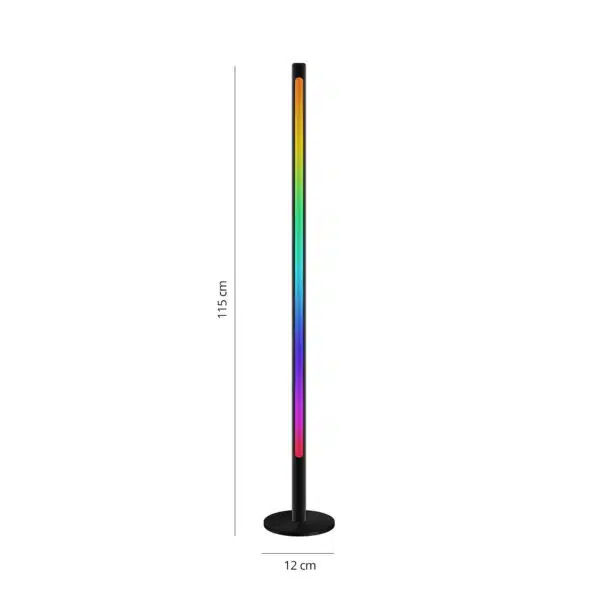
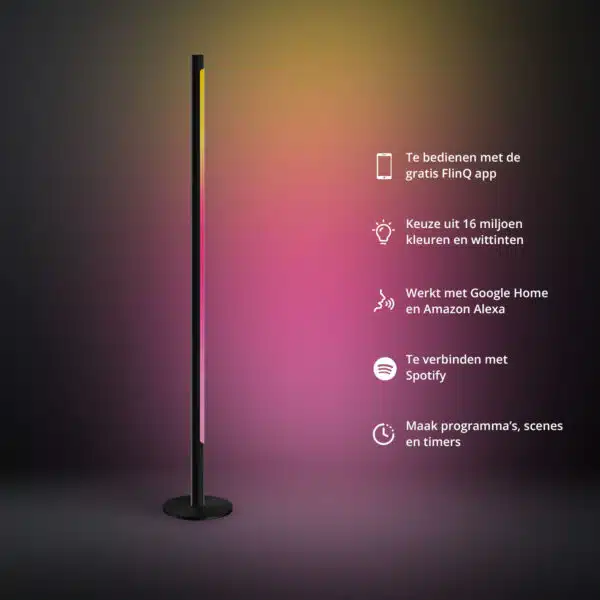

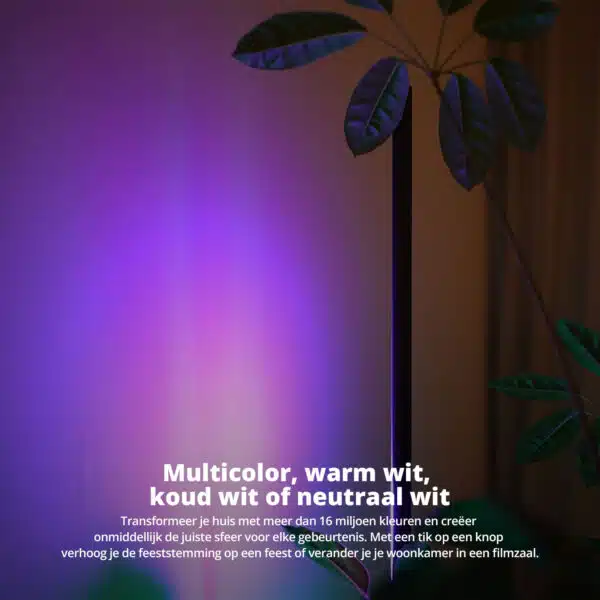
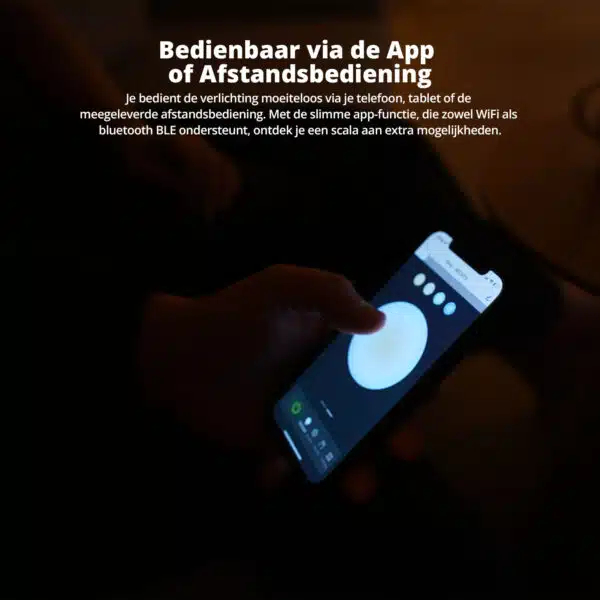
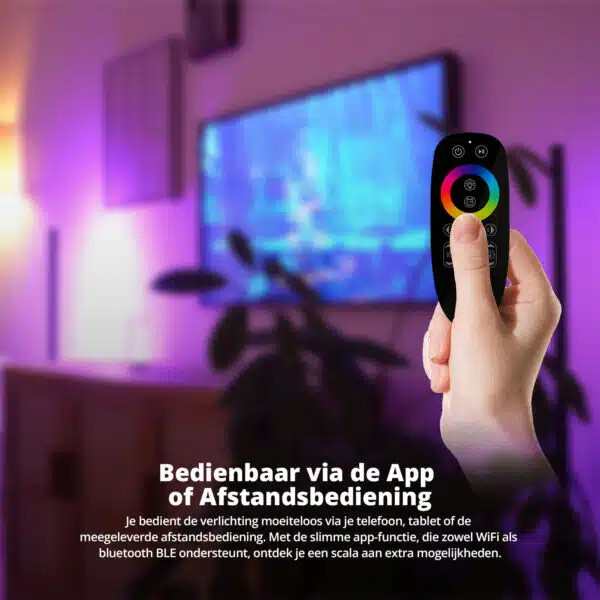
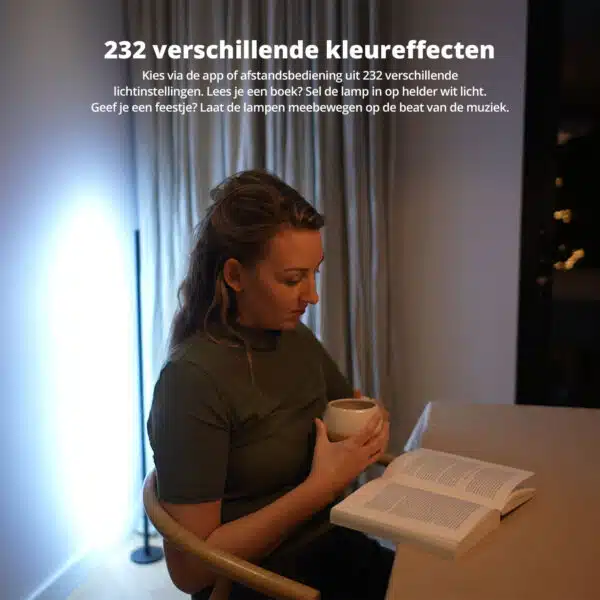
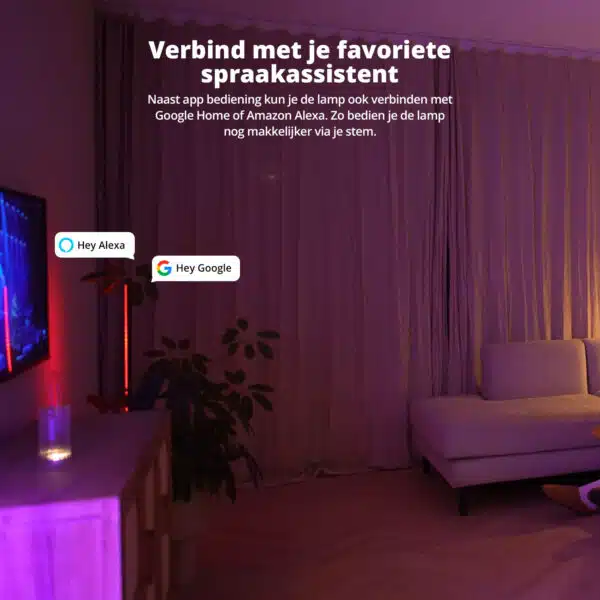
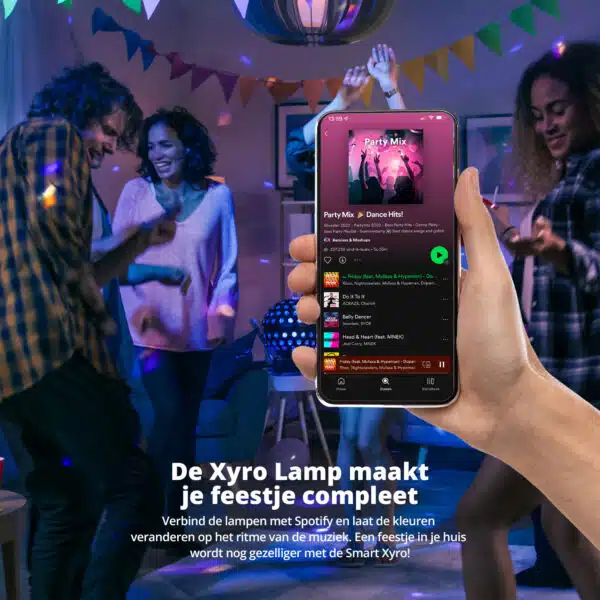






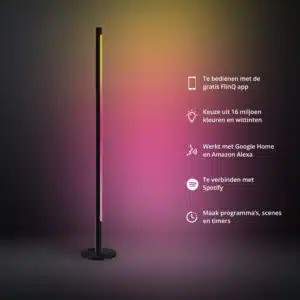

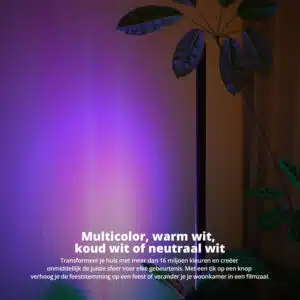
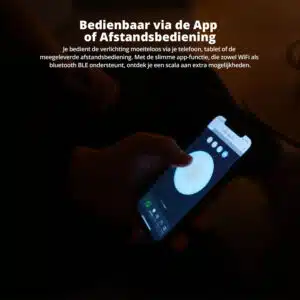

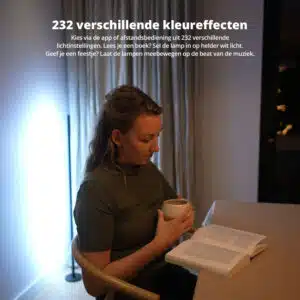
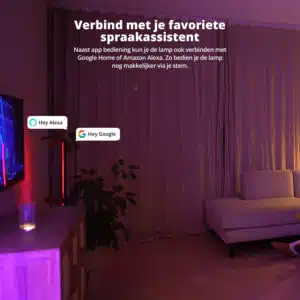
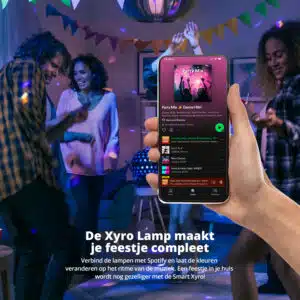

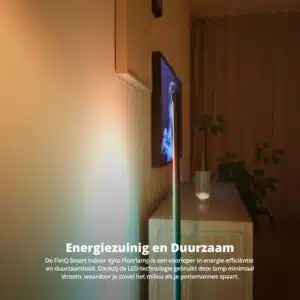
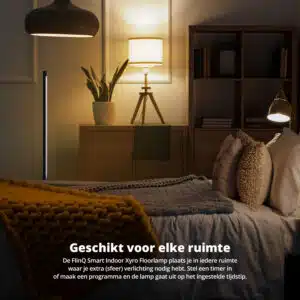




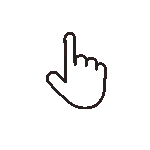 Swipe for all available parts
Swipe for all available parts