FlinQ Smart Indoor Light GU10 2-Pack
Original price was: 49.99.7.99Current price is: 7.99.
Create schedules based on time, weather and location
Works with the FlinQ app
Product (temporarily) out of stock
Leave your email address and we will inform you as soon as it is available again.
- Description
- Additional information
- Reviews (1)
- Download(s)
- Faq
Description
If you want more control over your lighting, then FlinQ offers the solution. Set up your living room in the FlinQ App and you’ll have all smart products in your home literally under one roof! Choose a timer, a scene or voice control and create groups. This way you can instantly turn all the lights in the living room on or off with a voice command. These bulbs always listen! With the 2-pack you can immediately equip an entire room with smart bulbs. The smart recessed spotlights are dimmable and can be set via the FlinQ App. Vary between 10 and 100 percent and choose the right amount of light in your living room, bedroom, bar, or other spaces.
Energy-efficient and Sustainable
The FlinQ Smart spotlights are a leader in energy efficiency and sustainability. Thanks to LED technology, this bulb uses minimal power, saving both the environment and your wallet. The bulb has an impressive lifespan of 15,000 hours, which means you can enjoy bright and versatile light before you even need to think about replacement. This bulb is a conscious choice for the future. Choose sustainable lighting and contribute to a greener world with the Smart E27 or GU-10.
Choose from 16 million colors
Transform your home with more than 16 million colors and instantly create the right atmosphere for any occasion. With the touch of a button, you can boost the party mood at a celebration, turn your living room into a movie theater, bring your home’s interior to life with color accents and much more.
Create scenes, schedules and more
Discover the effortless versatility of our GU-10 and E27 bulbs. With the convenient FlinQ app, you can create programs and scenes based on time, location, weather, and more. You can even control your lighting with your voice thanks to integration with voice assistants like Alexa and Google. The timer and scheduling functions make adjusting the lighting to your schedule a breeze. Whether you already have bulbs with a GU-10 socket here and an E27 socket there, no worries! These Smart recessed spotlights work seamlessly the same way in the same app. So whether it’s one room or multiple, manage all your bulbs easily in one place!
Suitable for every space
Our Smart E27 and GU-10 recessed spotlights are suitable for a range of spaces. Think of stylish lighting in the dining room, creating a relaxed atmosphere in the bathroom/bedroom, adding brightness in the study, and even accentuating artwork in the hallway. With their versatility, they adapt to any environment, from entertainment and gaming rooms to offices, allowing you to set the perfect ambiance for any occasion.
Control as many bulbs as you want via the FlinQ app
With the FlinQ App, you can control the smart bulbs in every room of your house. Add all your smart bulbs and control them all easily with your smartphone or tablet. The FlinQ App is available in the App Store or Google Play Store.
Benefits
– Energy-efficient and Sustainable
– Controllable via the FlinQ app
– 16 million colors
– Multicolor, warm white, cool white or neutral white
– Compatible with Alexa and Google
– Voice control
– Set schedules
Additional information
| Dimensions | 50 x 54 mm |
|---|---|
| Socket | GU10 |
| Operating temperature | -20 ~ +40 |
| Material | PC+ALU |
| Wattage | 4.7 watt |
| Operating voltage | 220-240V |
| Frequency | 50/60HZ |
| LED Type | SM |
| Lumens | 400 LM |
| Luminous efficacy | 85.1LM/W |
| Dimmable | Yes |
| Beam angle | 100 degrees |
| CCT (K) | 2700-6500K+RGB |
| Lifespan | 15000 hours |
When you get a message that your smart product is already linked to another account, you need to request an unbind. Click here to read how to do this.
Note: we can only process unbind requests for devices that are already linked to the FlinQ app.
If the device is linked to a Tuya account or Smart Life account, the request goes through that party. The request process works the same way.
How long does an unbind request take?
On average, this takes 3 to 5 working days. After that, you can try to connect the device again. Unfortunately, this process cannot be sped up.
When you get a message that your smart product is already linked to another account, you need to request an unbind. Click here to read how to do this.
Note: we can only process unbind requests for devices that are already linked to the FlinQ app.
If the device is linked to a Tuya account or Smart Life account, the request goes through that party. The request process works the same way.
How long does an unbind request take?
On average, this takes 3 to 5 working days. After that, you can try to connect the device again. Unfortunately, this process cannot be sped up.
With the FlinQ app, you can easily create a group of two or more devices. This is handy if you want to turn all your lights on or off at the same time, for example.
Follow these steps to create a group:
1. Open the FlinQ app on your smartphone or tablet.
2. Tap on one of the devices you want to include in the group.
3. Press the pen icon or the icon with three dots (“…”) in the top right corner.
4. Scroll down a bit and choose the “Create group” option.
5. In the overview, select the other devices you want to add to the group and press Save.
6. Give the group a name, optionally choose a room, and press Continue.
You can easily share the device with one or more people. Follow the steps below:
1. Add the device to the FlinQ app on your device.
2. Open the relevant product in the FlinQ app.
3. Press the three dots “…” in the top right corner or the pen icon.
4. Scroll to the bottom and select “Share device”.
Important: Before proceeding, the person you want to share the device with must have downloaded the FlinQ app and created an account.
5. Choose “Share with the account FlinQ”.
6. Enter the email address of the other user (this must be the email address they used to register in the FlinQ app).
7. Press “Continue”.
The other person will now receive an invitation and can operate the device.
Hybrid technology offers an effective combination of direct radiant heat (infrared) and convection heat. The heater draws in cold air at the bottom and blows out warm air from the top, quickly and efficiently heating spaces. The carbon crystal heating element provides pleasant, direct heat, while convection heat warms the entire room evenly. This allows you to enjoy comfort!
Yes, some smart products from FlinQ are supported by Homey in combination with the Tuya app. Check the Homey website to ensure that this product works well in your specific case.
It may happen that your network name or provider has changed. You will need to remove the device from your FlinQ app and add it again. In some cases, a reset of the device is necessary; you can find this procedure in your product’s manual.
FlinQ products only work with a 2.4 GHz network. In most routers, you can create separate SSIDs (network names) for both the 2.4 GHz and 5 GHz frequencies, for example:
– FlinQ-office-5GHz
– FlinQ-office-24GHz
A combined signal, where both the 2.4 GHz and 5 GHz frequencies fall under one SSID (network name), is not always supported.
If you need help changing your wifi settings, please contact your internet provider.
Yes, the FlinQ app is free. After downloading, you create an account and can connect your FlinQ devices.
The FlinQ app is available for free for both iOS and Android phones and can be downloaded via the links below.
No, this product does not support Apple Homekit or Matter.
A convection heater warms the air in the room, making a convection heater extremely suitable for heating spaces. Infrared provides an even temperature because it directly heats the objects in the room. But when you step out of the infrared radiation, it immediately feels colder. Infrared heaters are therefore used for heating things like a workspace, chair, or couch. Infrared provides radiant heat and cannot be used for heating rooms.
In the FlinQ Cloud, you can store footage and view it later. You can view it from anywhere in the world with an internet connection. The FlinQ Cloud is a paid service that you can activate through the FlinQ app for compatible products. If you don’t use this service, the camera saves the recorded footage to the internal SD card. The SD card is not included by default, and you’ll need to purchase and install one yourself.
This product works seamlessly with the FlinQ app. You can download it for free on both iOS and Android devices.
Yes, you can add one or more products to the FlinQ app, even if they are the same products. You can organize them into a group so you can easily control them simultaneously. You can also assign a location to a device, for example: living room, bedroom, or office.
Yes, this product works with Google Home and Amazon Alexa. Install your product through the FlinQ app. Open your FlinQ app, tap on profile in the bottom right and then tap on Google Home at the top (the Google Home app will open). Now follow the steps in the Google Home app. Your device is now connected to your voice assistant and you can control it using voice commands.



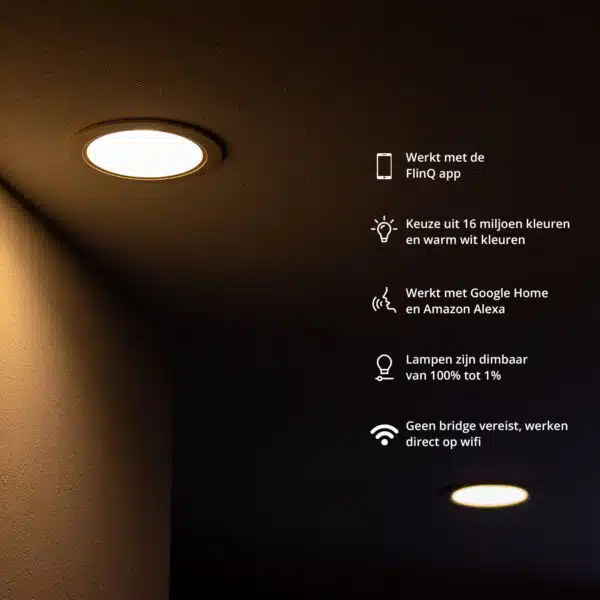
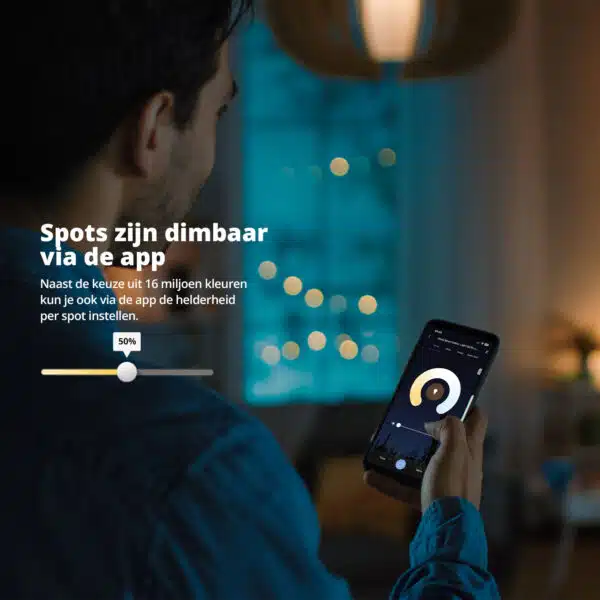

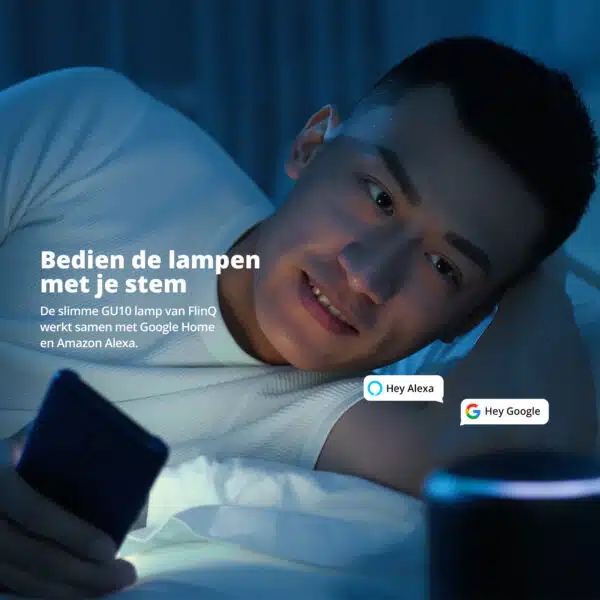
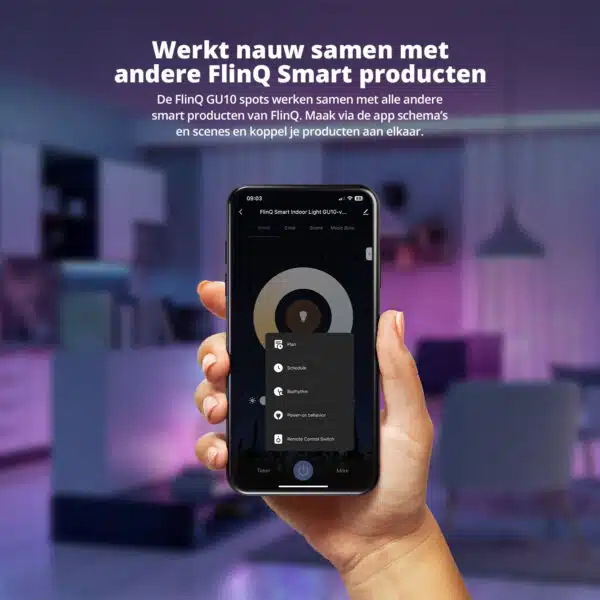
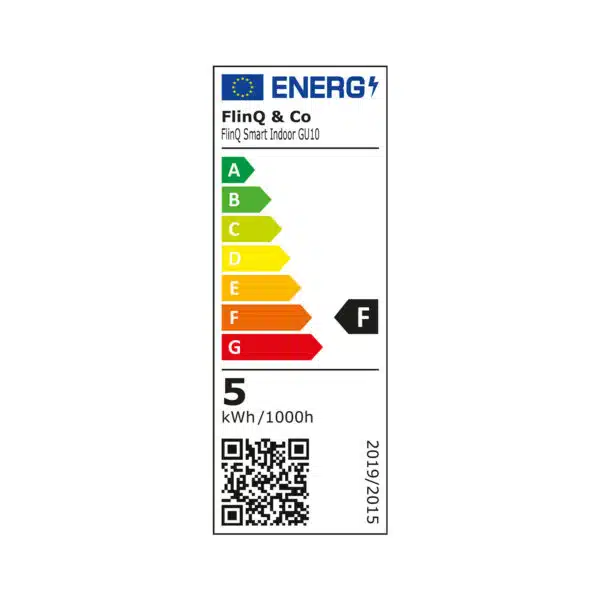
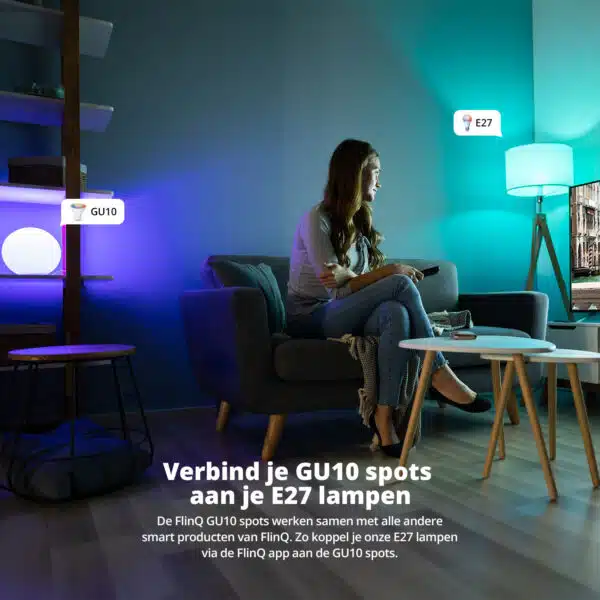



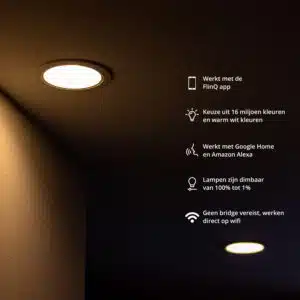
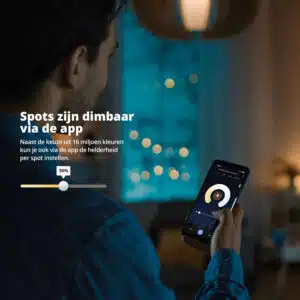

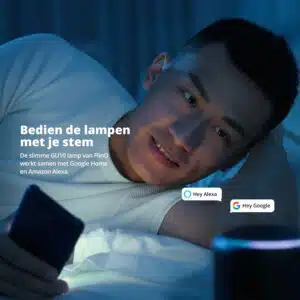


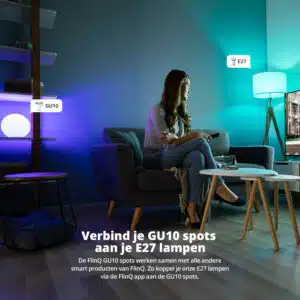

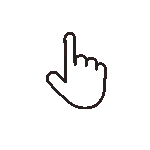 Swipe for all available parts
Swipe for all available parts