- Description
- Additional information
- Reviews (6)
- Download(s)
- Faq
Description
This winter, an energy-efficient heater in your home is a must. With current gas prices, you want to spend as little as possible on heating. The advantage of infrared heating is that you feel a temperature difference in a short time. As soon as the heater is turned on, you get immediate heat radiation.
Save on heating costs!
We all see that gas prices have risen. Thanks to the smart ECO mode, the heater detects open windows. If the ambient temperature drops by more than 5 degrees within 10 minutes, the heater automatically switches to ECO mode and stops heating. With this Smart Panel Heater, you’re free from heating costs and save on energy costs with its smart ECO Mode, and you can heat up to 12 m2. Do you have solar panels? Then heating is even free! This makes the device not only cost-efficient but also environmentally friendly. How great is that!?
Controllable via App, Remote Control, LED Display
You can control this heater in three ways. Via the LED screen on the device itself, with the included remote control, or via your smartphone/tablet. Connect your phone or tablet to the heater via the free downloadable FlinQ App, and you can adjust the temperature in your living or working room while texting. This smart heater ensures that you stay warm in a smart way this winter.
Multifunctional
Installing the FlinQ Smart Infrared Heater is a breeze. The heater can be placed or hung on the wall. Place the device exactly where you need it, and enjoy the efficient way of heating.
Safety first!
The heater is equipped with overheat protection, which automatically shuts it off. The smart infrared panel heater also has child safety, so children cannot operate the device themselves. This function can be adjusted via the app, remote control, or LED screen.
Advantages
– Save on your heating costs
– ECO mode and child lock function
– Controllable via the FlinQ App, LED Screen, or with the included remote control
– Compatible with Google/Alexa
– Silent, ideal for work environments, living rooms, and bedrooms
– The heater can be placed or hung on the wall
What wattage do I need?
As a guideline, you can assume approximately 50–80W per m² for targeted, comfortable supplementary heating in a well-insulated room. Based on this, we recommend:
450W – suitable for a zone of approx. 4–8 m²
Ideal for under a desk, next to the sofa, or in a small (home) workspace.
600W – suitable for a zone of approx. 6–10 m²
For a slightly larger seating area, dining table, or workspace.
800W – suitable for a zone of approx. 8–14 m²
For larger zones or when you want a bit more radiant surface.
Important to know
An infrared heater like this primarily warms people and objects within its radiant range, not the entire air in the room. Therefore, consider it as targeted supplementary/comfort heating, not as a replacement for your main heating system to bring an entire space to a structural temperature. Do you want to heat an entire room? Then take a look at our convection heaters.
Additional information
| Cable length | 1.5 meters |
|---|---|
| AC Frequency | 50/60Hz |
| Power Rating | 220-240V |
| Noise level | 0 dB |
| Surface material | Metal |
| Heating element | Carbon crystal |
| Control via | App, Manual, Remote control |
| Energy source / power supply | Mains power |
| Geschikt voor | Indoor |
| Housing color | Black, White |
| Materiaal | Metal |
| Thermostat | Yes |
| Timerfunctie | Yes |
| Type verwarming | Infrared |
| Vermogen | 450W, 600W, 800W |
| Oppervlakte | 10m2, 15m2, 5m2 |
| Waterdichtheid | IP44 – Splash-proof |
| Works with | Amazon Alexa, FlinQ App, Google Home, Homey, Smartlife App, Tuya App |
| Color | White, Black |
| ECO stand | Yes |
| Plaatsing | Standing (with feet), Wall-mounted |
| Weights | 450W: 5.14/3.85kg |
| Dimensions | 450W: 725 x 450 x 13 mm |
When you get a message that your smart product is already linked to another account, you need to request an unbind. Click here to read how to do this.
Note: we can only process unbind requests for devices that are already linked to the FlinQ app.
If the device is linked to a Tuya account or Smart Life account, the request goes through that party. The request process works the same way.
How long does an unbind request take?
On average, this takes 3 to 5 working days. After that, you can try to connect the device again. Unfortunately, this process cannot be sped up.
When you get a message that your smart product is already linked to another account, you need to request an unbind. Click here to read how to do this.
Note: we can only process unbind requests for devices that are already linked to the FlinQ app.
If the device is linked to a Tuya account or Smart Life account, the request goes through that party. The request process works the same way.
How long does an unbind request take?
On average, this takes 3 to 5 working days. After that, you can try to connect the device again. Unfortunately, this process cannot be sped up.
With the FlinQ app, you can easily create a group of two or more devices. This is handy if you want to turn all your lights on or off at the same time, for example.
Follow these steps to create a group:
1. Open the FlinQ app on your smartphone or tablet.
2. Tap on one of the devices you want to include in the group.
3. Press the pen icon or the icon with three dots (“…”) in the top right corner.
4. Scroll down a bit and choose the “Create group” option.
5. In the overview, select the other devices you want to add to the group and press Save.
6. Give the group a name, optionally choose a room, and press Continue.
You can easily share the device with one or more people. Follow the steps below:
1. Add the device to the FlinQ app on your device.
2. Open the relevant product in the FlinQ app.
3. Press the three dots “…” in the top right corner or the pen icon.
4. Scroll to the bottom and select “Share device”.
Important: Before proceeding, the person you want to share the device with must have downloaded the FlinQ app and created an account.
5. Choose “Share with the account FlinQ”.
6. Enter the email address of the other user (this must be the email address they used to register in the FlinQ app).
7. Press “Continue”.
The other person will now receive an invitation and can operate the device.
No, this is not possible. The heater has safety sensors and will shut off if mounted this way.
Make sure the Wi-Fi indicator light is flashing rapidly. If it’s not, you need to put the device into pairing mode. Press the “T” button on the device for 5-10 seconds. When the Wi-Fi indicator light flashes rapidly, follow the steps in the manual and the FlinQ app.
Yes, some smart products from FlinQ are supported by Homey in combination with the Tuya app. Check the Homey website to ensure that this product works well in your specific case.
It may happen that your network name or provider has changed. You will need to remove the device from your FlinQ app and add it again. In some cases, a reset of the device is necessary; you can find this procedure in your product’s manual.
FlinQ products only work with a 2.4 GHz network. In most routers, you can create separate SSIDs (network names) for both the 2.4 GHz and 5 GHz frequencies, for example:
– FlinQ-office-5GHz
– FlinQ-office-24GHz
A combined signal, where both the 2.4 GHz and 5 GHz frequencies fall under one SSID (network name), is not always supported.
If you need help changing your wifi settings, please contact your internet provider.
Yes, the FlinQ app is free. After downloading, you create an account and can connect your FlinQ devices.
The FlinQ app is available for free for both iOS and Android phones and can be downloaded via the links below.
No, this product does not support Apple Homekit or Matter.
A convection heater warms the air in the room, making a convection heater extremely suitable for heating spaces. Infrared provides an even temperature because it directly heats the objects in the room. But when you step out of the infrared radiation, it immediately feels colder. Infrared heaters are therefore used for heating things like a workspace, chair, or couch. Infrared provides radiant heat and cannot be used for heating rooms.
This product works seamlessly with the FlinQ app. You can download it for free on both iOS and Android devices.
Yes, you can add one or more products to the FlinQ app, even if they are the same products. You can organize them into a group so you can easily control them simultaneously. You can also assign a location to a device, for example: living room, bedroom, or office.
Yes, this product works with Google Home and Amazon Alexa. Install your product through the FlinQ app. Open your FlinQ app, tap on profile in the bottom right and then tap on Google Home at the top (the Google Home app will open). Now follow the steps in the Google Home app. Your device is now connected to your voice assistant and you can control it using voice commands.


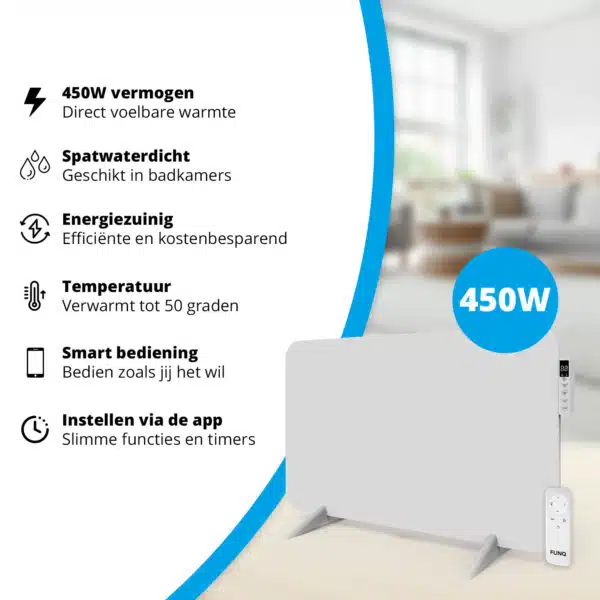

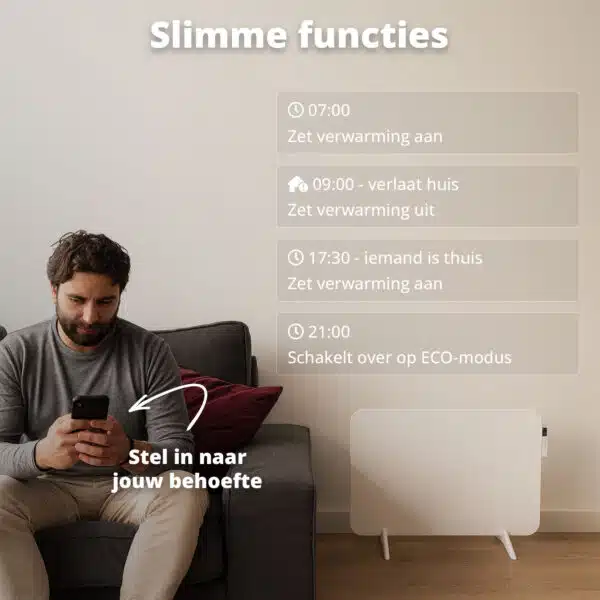


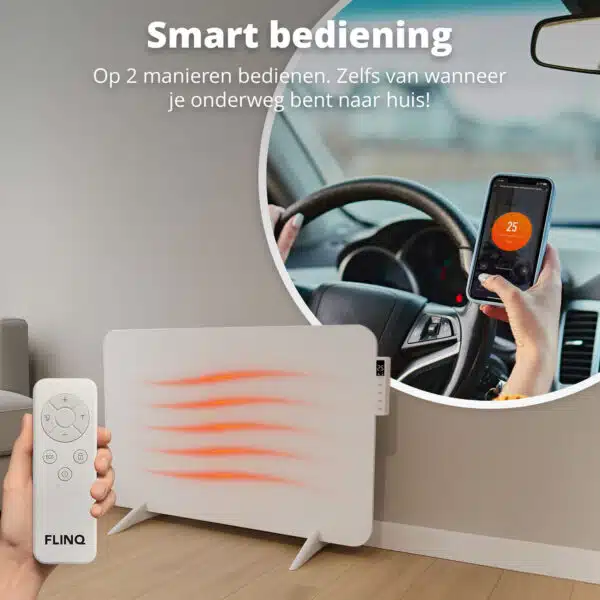



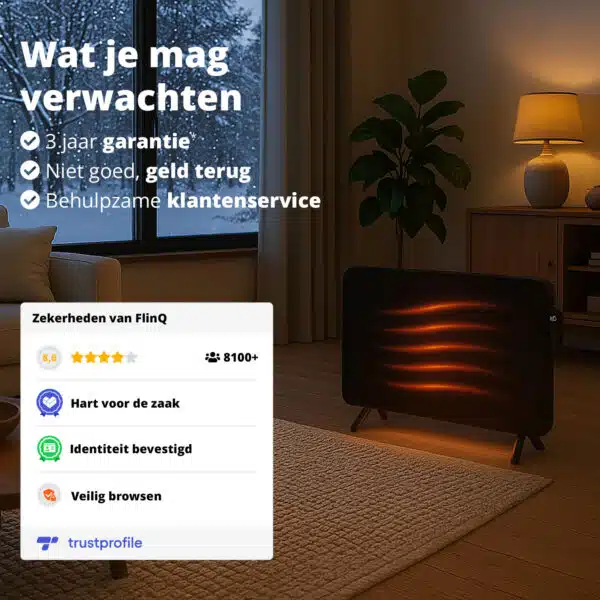
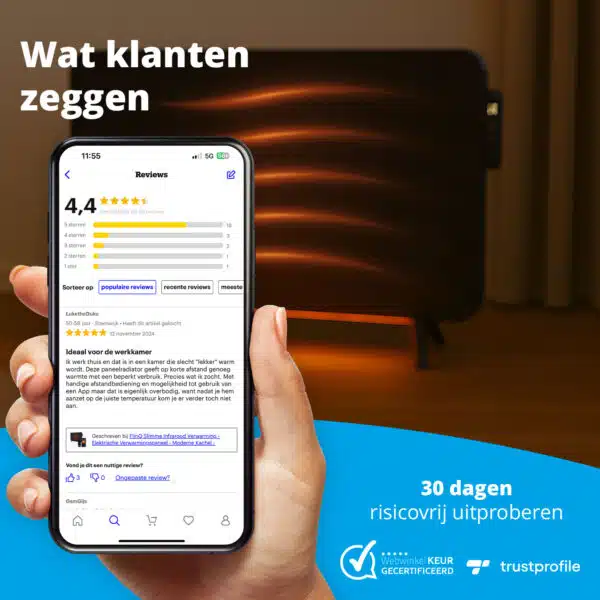






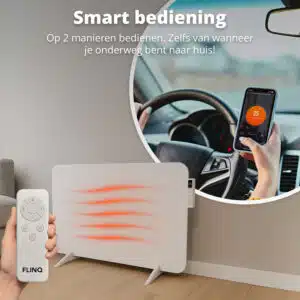





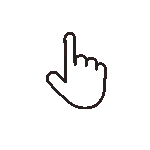 Swipe for all available parts
Swipe for all available parts