FlinQ Smart Indoor Breeze Fan
159.99
12 wind speeds
Height adjustable / rotation function
Product (temporarily) out of stock
Leave your email address and we will inform you as soon as it is available again.
- Description
- Additional information
- Reviews (12)
- Download(s)
- Faq
Description
Create a pleasant breeze and keep your home cool with FlinQ’s smart fan!
With the FlinQ fan, you can create the breeze in your home exactly how you like it. With 12 different wind speeds, there’s always a setting that feels comfortable.
Key features at a glance
– Always the breeze you prefer (12 different settings)
– Easy to control via app or remote control
– Cooling throughout the living space
– Very quiet, ideal for sleeping
– Adjustable to your preferences
Customizable to your preferences
The fan can be fully adapted to your needs. With 12 different speed settings, you can create the breeze that feels pleasant to you. The fan is also height-adjustable and features horizontal swing (90°). To best simulate the natural outdoor airflow, the fan has a nature mode where the fan speed varies between higher and lower.
3 ways to control
Control the fan using the FlinQ app, the remote control, or the buttons. With the FlinQ app, you can control all FlinQ Smart products in one app. If you lose the remote control, you can still control the fan remotely!
10-meter range
Want to cool a large living space? No problem with this fan. With a range of 10 meters, you’ll feel a pleasant breeze even in the farthest corners of your living room. The fan is virtually silent, making it perfect for the bedroom too.
Features
1. 14-inch stand fan
2. With LED display
3. 4 wind modes: Normal/natural/sleep/ECO(speed depends on ambient temperature)
4. Adjustable height: 102 cm or 82 cm
5. Remote control, 24-hour timer
6. 1-12 stepless adjustable speed, quiet operation
7. With oscillation function and manual up/down adjustment
8. Works with FlinQ app, supports Google Home and Amazon Alexa
Additional information
| Power | 30W |
|---|---|
| Size | 14 inch |
| Box | 75L X 19.5W X 40H cm |
| Timer | 24 hours |
| Cord length | 1.5 meters |
| Voltage | 220-240V |
| Indicator light | Yes |
| Noise level | 57DB Maximum speed |
| Number of speeds | 12 |
| CADR value | Maximum fan flow rate 1545M3/H |
| Voice control | Google Home, Amazon Alexa |
| App control | FlinQ app |
| Remote control | Included |
| Control via | App, Manual, Remote control |
| Energy source / power supply | Mains power |
| Geschikt voor | Indoor |
| Housing color | White |
| Materiaal | Plastic |
| Plaatsing | Ground, Standing |
| Thermostat | Yes |
| Timerfunctie | Yes |
| Works with | Amazon Alexa, FlinQ App, Google Home, Smartlife App, Tuya App |
When you get a message that your smart product is already linked to another account, you need to request an unbind. Click here to read how to do this.
Note: we can only process unbind requests for devices that are already linked to the FlinQ app.
If the device is linked to a Tuya account or Smart Life account, the request goes through that party. The request process works the same way.
How long does an unbind request take?
On average, this takes 3 to 5 working days. After that, you can try to connect the device again. Unfortunately, this process cannot be sped up.
When you get a message that your smart product is already linked to another account, you need to request an unbind. Click here to read how to do this.
Note: we can only process unbind requests for devices that are already linked to the FlinQ app.
If the device is linked to a Tuya account or Smart Life account, the request goes through that party. The request process works the same way.
How long does an unbind request take?
On average, this takes 3 to 5 working days. After that, you can try to connect the device again. Unfortunately, this process cannot be sped up.
With the FlinQ app, you can easily create a group of two or more devices. This is handy if you want to turn all your lights on or off at the same time, for example.
Follow these steps to create a group:
1. Open the FlinQ app on your smartphone or tablet.
2. Tap on one of the devices you want to include in the group.
3. Press the pen icon or the icon with three dots (“…”) in the top right corner.
4. Scroll down a bit and choose the “Create group” option.
5. In the overview, select the other devices you want to add to the group and press Save.
6. Give the group a name, optionally choose a room, and press Continue.
You can easily share the device with one or more people. Follow the steps below:
1. Add the device to the FlinQ app on your device.
2. Open the relevant product in the FlinQ app.
3. Press the three dots “…” in the top right corner or the pen icon.
4. Scroll to the bottom and select “Share device”.
Important: Before proceeding, the person you want to share the device with must have downloaded the FlinQ app and created an account.
5. Choose “Share with the account FlinQ”.
6. Enter the email address of the other user (this must be the email address they used to register in the FlinQ app).
7. Press “Continue”.
The other person will now receive an invitation and can operate the device.
Hybrid technology offers an effective combination of direct radiant heat (infrared) and convection heat. The heater draws in cold air at the bottom and blows out warm air from the top, quickly and efficiently heating spaces. The carbon crystal heating element provides pleasant, direct heat, while convection heat warms the entire room evenly. This allows you to enjoy comfort!
Yes, some smart products from FlinQ are supported by Homey in combination with the Tuya app. Check the Homey website to ensure that this product works well in your specific case.
It may happen that your network name or provider has changed. You will need to remove the device from your FlinQ app and add it again. In some cases, a reset of the device is necessary; you can find this procedure in your product’s manual.
FlinQ products only work with a 2.4 GHz network. In most routers, you can create separate SSIDs (network names) for both the 2.4 GHz and 5 GHz frequencies, for example:
– FlinQ-office-5GHz
– FlinQ-office-24GHz
A combined signal, where both the 2.4 GHz and 5 GHz frequencies fall under one SSID (network name), is not always supported.
If you need help changing your wifi settings, please contact your internet provider.
Yes, the FlinQ app is free. After downloading, you create an account and can connect your FlinQ devices.
The FlinQ app is available for free for both iOS and Android phones and can be downloaded via the links below.
No, this product does not support Apple Homekit or Matter.
A convection heater warms the air in the room, making a convection heater extremely suitable for heating spaces. Infrared provides an even temperature because it directly heats the objects in the room. But when you step out of the infrared radiation, it immediately feels colder. Infrared heaters are therefore used for heating things like a workspace, chair, or couch. Infrared provides radiant heat and cannot be used for heating rooms.
In the FlinQ Cloud, you can store footage and view it later. You can view it from anywhere in the world with an internet connection. The FlinQ Cloud is a paid service that you can activate through the FlinQ app for compatible products. If you don’t use this service, the camera saves the recorded footage to the internal SD card. The SD card is not included by default, and you’ll need to purchase and install one yourself.
This product works seamlessly with the FlinQ app. You can download it for free on both iOS and Android devices.
Yes, you can add one or more products to the FlinQ app, even if they are the same products. You can organize them into a group so you can easily control them simultaneously. You can also assign a location to a device, for example: living room, bedroom, or office.
Yes, this product works with Google Home and Amazon Alexa. Install your product through the FlinQ app. Open your FlinQ app, tap on profile in the bottom right and then tap on Google Home at the top (the Google Home app will open). Now follow the steps in the Google Home app. Your device is now connected to your voice assistant and you can control it using voice commands.




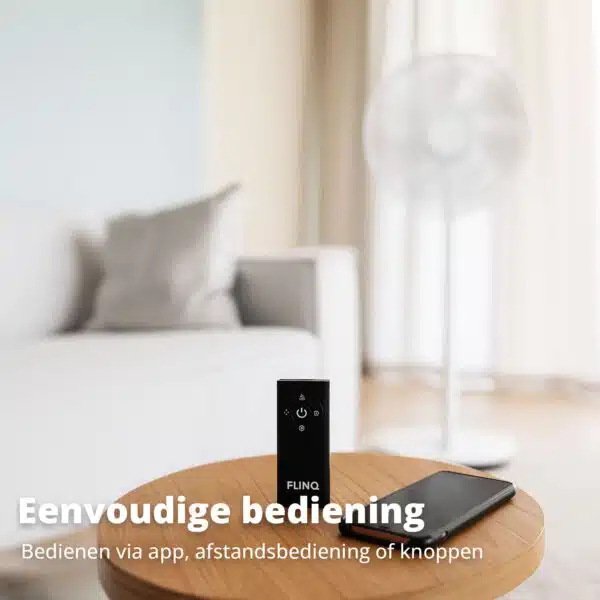



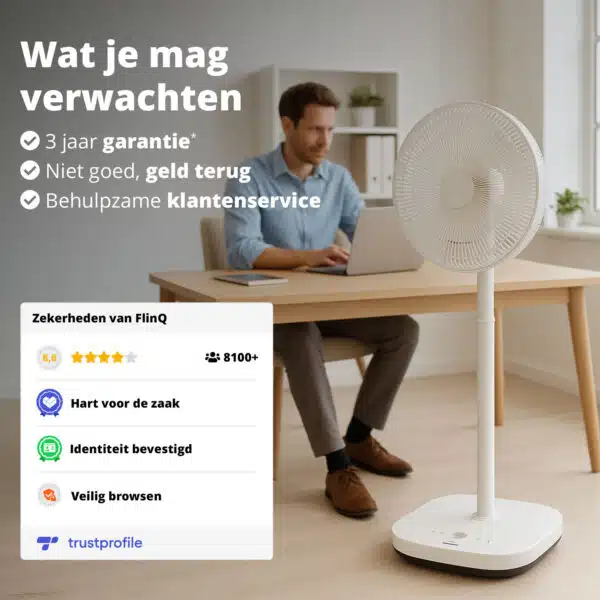
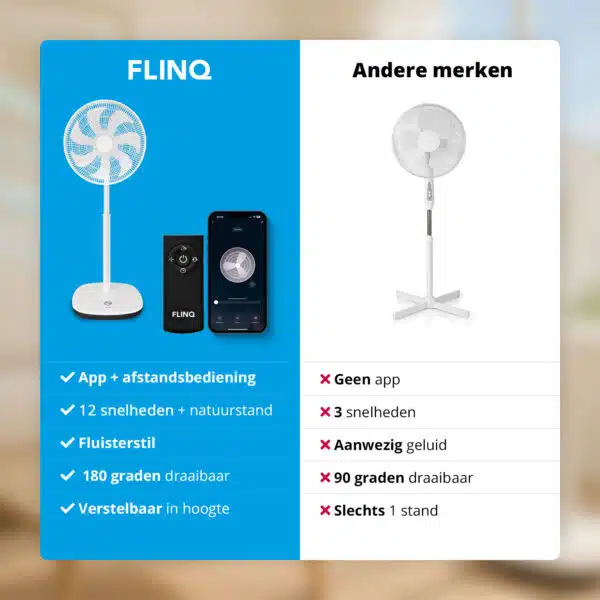



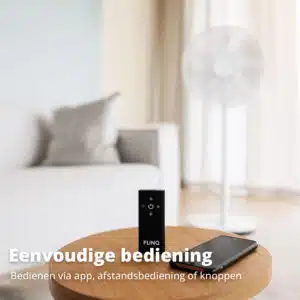



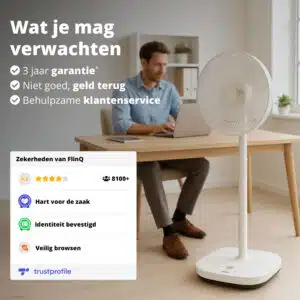

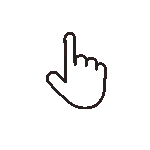 Swipe for all available parts
Swipe for all available parts