- Description
- Additional information
- Reviews (1)
- Download(s)
- Faq
Description
FlinQ AeroGlow Smart: Smart cooling and lighting in one
The AeroGlow from FlinQ combines powerful ventilation with ambient lighting and smart control. Thanks to its modern design and quiet operation, it fits in almost any space. From your bedroom to your home office, make it comfortable and atmospheric with the AeroGlow.
Key features at a glance:
– Fan and lighting in one
– Control via app, remote control, or voice (Google, Alexa, SmartThings, IFTTT)
– Memory function for last used settings
– Very quiet operation: <35 dB
– 6 fan speeds and handy timer
– Summer and winter mode
– Dimmable lighting with color temperature between 3000K-4000 & 6000K
Quiet, powerful, and efficient
The built-in motor is energy-efficient and whisper-quiet, with a noise level of less than 35 dB. This makes the fan ideal for spaces where peace is desired, such as the bedroom or study. Each fan is factory-tested and balanced to minimize noise. Additionally, the fan features a summer and winter function. In summer, the downward airflow provides cooling, while in winter, the rising warm air is blown back down.
With six different speeds and a handy timer function, you can fully adjust the usage to your needs, from a gentle breeze to powerful ventilation.
Control with remote or the FlinQ app
Lost the remote for a moment? You can still control the fan via your phone with the free FlinQ app. In our app, you can control all our Smart products!
Comfort in every season
Thanks to the reversible motor, this ceiling fan is suitable for both warm and cold days. In summer, the downward airflow provides cooling, while in winter, the warm air at the ceiling is circulated downwards. This way, you create a pleasant indoor climate all year round and save energy.
Additional information
| Color | Black, White |
|---|---|
| Lumens | 4800LM |
| Color temperature | 3000-4000-6000K |
| Lifespan | 30,000 hours |
| CRI | >80 |
| Wind speeds | 6 different speeds |
| Airflow (m3/h) | 996/1088/1230/1403/1586/1800 |
| Breeze function | Natural wind |
| Winter/summer function | Summer and winter function (reverse and forward) |
| Material | acrylic/aluminum/iron |
| Voltage | 85-265 V |
| Frequency | 50/60 Hz |
| Weight | 3.3KG |
| Dimensions | 50 Ø x 13 cm |
| Control via | App, Remote control |
| Dimmable | Yes |
| Energy source / power supply | Mains power |
| Geschikt voor | Indoor |
| Housing color | Black, White |
| Materiaal | Metal, Plastic |
| Oppervlakte | 10m2, 15m2, 20m2, 5m2 |
| Plaatsing | Ceiling |
| Timerfunctie | Yes |
| Verlichtingskleur | Cool white, Warm white, White |
| Works with | Amazon Alexa, FlinQ App, Google Home, Smartlife App, Tuya App |
When you get a message that your smart product is already linked to another account, you need to request an unbind. Click here to read how to do this.
Note: we can only process unbind requests for devices that are already linked to the FlinQ app.
If the device is linked to a Tuya account or Smart Life account, the request goes through that party. The request process works the same way.
How long does an unbind request take?
On average, this takes 3 to 5 working days. After that, you can try to connect the device again. Unfortunately, this process cannot be sped up.
When you get a message that your smart product is already linked to another account, you need to request an unbind. Click here to read how to do this.
Note: we can only process unbind requests for devices that are already linked to the FlinQ app.
If the device is linked to a Tuya account or Smart Life account, the request goes through that party. The request process works the same way.
How long does an unbind request take?
On average, this takes 3 to 5 working days. After that, you can try to connect the device again. Unfortunately, this process cannot be sped up.
You can watch the video here.
You can see how to connect your Smart Aeroglow to the FlinQ app here.
With the FlinQ app, you can easily create a group of two or more devices. This is handy if you want to turn all your lights on or off at the same time, for example.
Follow these steps to create a group:
1. Open the FlinQ app on your smartphone or tablet.
2. Tap on one of the devices you want to include in the group.
3. Press the pen icon or the icon with three dots (“…”) in the top right corner.
4. Scroll down a bit and choose the “Create group” option.
5. In the overview, select the other devices you want to add to the group and press Save.
6. Give the group a name, optionally choose a room, and press Continue.
Yes, the Smart Indoor Lumifan / Aeroglow is compatible with Google Assistant and Amazon Alexa. This allows you to control the light and fan with voice commands.
Yes, you can also control the Smart Indoor Lumifan / Aeroglow using the included remote control.
Yes, you can control it with the free FlinQ app. Follow the instructions in the manual to connect it.
Yes, you can connect the Lumifan / Aeroglow to the power wire of your current ceiling light, which is usually linked to a wall switch. Important: Always keep the wall switch in the ON position. If you turn off the switch, the Lumifan won’t receive power and the remote control won’t work.
Yes, you can dim the lamp from 1 to 100% using the remote control. This way, you can easily create the desired atmosphere.
Yes, you can set the fan to automatically turn off after 1, 2, or 4 hours.
Yes, the Lumifan / Aeroglow is whisper-quiet. Even at the highest setting, it barely makes any noise, making it suitable for bedroom use.
Yes, you can choose between warm white, neutral white, and cool white light. Perfect for any mood and any time of day.
The Lumifan / Aeroglow has 6 speeds. This allows you to choose how much cooling you need.
Yes, the Lumifan / Aeroglow comes with a convenient remote control that lets you easily adjust the fan speeds, light color, and timer.
Yes, the Lumifan / Aeroglow is perfect for bedrooms, living rooms, children’s rooms, and offices. Thanks to its sleek design, it fits into almost any interior.
You can easily share the device with one or more people. Follow the steps below:
1. Add the device to the FlinQ app on your device.
2. Open the relevant product in the FlinQ app.
3. Press the three dots “…” in the top right corner or the pen icon.
4. Scroll to the bottom and select “Share device”.
Important: Before proceeding, the person you want to share the device with must have downloaded the FlinQ app and created an account.
5. Choose “Share with the account FlinQ”.
6. Enter the email address of the other user (this must be the email address they used to register in the FlinQ app).
7. Press “Continue”.
The other person will now receive an invitation and can operate the device.
Yes, some smart products from FlinQ are supported by Homey in combination with the Tuya app. Check the Homey website to ensure that this product works well in your specific case.
It may happen that your network name or provider has changed. You will need to remove the device from your FlinQ app and add it again. In some cases, a reset of the device is necessary; you can find this procedure in your product’s manual.
FlinQ products only work with a 2.4 GHz network. In most routers, you can create separate SSIDs (network names) for both the 2.4 GHz and 5 GHz frequencies, for example:
– FlinQ-office-5GHz
– FlinQ-office-24GHz
A combined signal, where both the 2.4 GHz and 5 GHz frequencies fall under one SSID (network name), is not always supported.
If you need help changing your wifi settings, please contact your internet provider.
Yes, the FlinQ app is free. After downloading, you create an account and can connect your FlinQ devices.
The FlinQ app is available for free for both iOS and Android phones and can be downloaded via the links below.
No, this product does not support Apple Homekit or Matter.
This product works seamlessly with the FlinQ app. You can download it for free on both iOS and Android devices.
Yes, you can add one or more products to the FlinQ app, even if they are the same products. You can organize them into a group so you can easily control them simultaneously. You can also assign a location to a device, for example: living room, bedroom, or office.



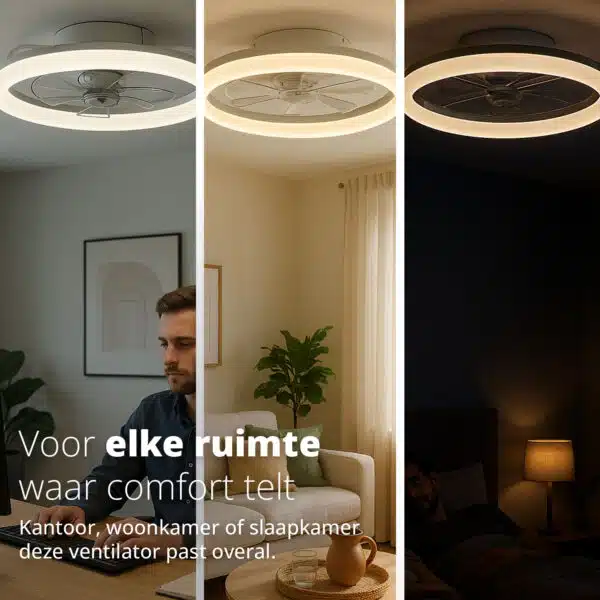









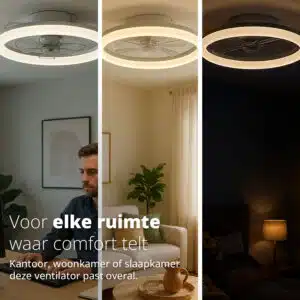






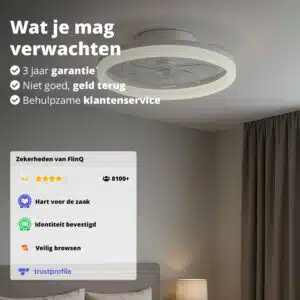
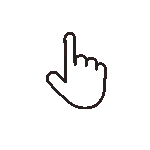 Swipe for all available parts
Swipe for all available parts