FlinQ Smart Irrigation Control
49.99
Create schedules based on weather, location, and time
Works with the FlinQ app
- Description
- Additional information
- Reviews (4)
- Download(s)
- Faq
Description
Full control over watering your plants and garden? You get that with the FlinQ Smart Irrigation Control. With this handy device, you automatically manage the water supply in your garden and ensure flexible irrigation of your plants at the same time. Give the green surroundings of your home exactly the moisture they need. This way, you’ll always have a garden and plants in bloom.
You can easily and simply control the smart water regulator from FlinQ from your phone. Use the FlinQ app for this, and you can monitor the watering of your plants from wherever you are. Especially with the increasingly warmer summers in the Netherlands, it’s important to have good control over your plant watering. And while we’re being sustainable, the irrigation control also prevents you from overwatering.
In the app, you can set water schedules and automate other options. You literally manage the water tap from wherever you are, turning it on or off, and ensure that the water regulator also works with other smart devices simultaneously. The irrigation control can also be operated with voice control via Amazon Alexa and Google Home.
You can install the FlinQ smart irrigation control directly on your water tap (fits any water tap*).
Benefits
– Operate via the free FlinQ app
– Also works via voice control (Google Home and Amazon Alexa)
– Battery operated (very low consumption)
– Equipped with a timer function and option for other programs (based on time, location, weather, etc.)
– Ideal if you want to provide your plants and garden with enough water
– Monitor garden watering and the irrigation process from your phone
– Turn the water tap with the FlinQ app
– Never forget to water your plants again
* For some taps, an adapter is needed, which you can buy at your hardware store.
Additional information
| Batteries | DC 1.5V AA x 4 (included) |
|---|---|
| Battery life | Approximately 4 – 5 hours (this is not standby time) |
| Water resistance | IPX5 |
| Water pressure range | 0.34 – 8.27 bar |
| Wireless connection | Only 2.4 GHz Wi-Fi |
| Maximum wireless connection range | 10 – 30 m (depends on range and obstacles between device and router) |
| Operating temperature | 5°C – 40°C |
| Operating humidity | 0 – 95%RH, no condensation |
| Dimensions | 141 x 75 x 99 mm |
When you get a message that your smart product is already linked to another account, you need to request an unbind. Click here to read how to do this.
Note: we can only process unbind requests for devices that are already linked to the FlinQ app.
If the device is linked to a Tuya account or Smart Life account, the request goes through that party. The request process works the same way.
How long does an unbind request take?
On average, this takes 3 to 5 working days. After that, you can try to connect the device again. Unfortunately, this process cannot be sped up.
When you get a message that your smart product is already linked to another account, you need to request an unbind. Click here to read how to do this.
Note: we can only process unbind requests for devices that are already linked to the FlinQ app.
If the device is linked to a Tuya account or Smart Life account, the request goes through that party. The request process works the same way.
How long does an unbind request take?
On average, this takes 3 to 5 working days. After that, you can try to connect the device again. Unfortunately, this process cannot be sped up.
With the FlinQ app, you can easily create a group of two or more devices. This is handy if you want to turn all your lights on or off at the same time, for example.
Follow these steps to create a group:
1. Open the FlinQ app on your smartphone or tablet.
2. Tap on one of the devices you want to include in the group.
3. Press the pen icon or the icon with three dots (“…”) in the top right corner.
4. Scroll down a bit and choose the “Create group” option.
5. In the overview, select the other devices you want to add to the group and press Save.
6. Give the group a name, optionally choose a room, and press Continue.
You can easily share the device with one or more people. Follow the steps below:
1. Add the device to the FlinQ app on your device.
2. Open the relevant product in the FlinQ app.
3. Press the three dots “…” in the top right corner or the pen icon.
4. Scroll to the bottom and select “Share device”.
Important: Before proceeding, the person you want to share the device with must have downloaded the FlinQ app and created an account.
5. Choose “Share with the account FlinQ”.
6. Enter the email address of the other user (this must be the email address they used to register in the FlinQ app).
7. Press “Continue”.
The other person will now receive an invitation and can operate the device.
Hybrid technology offers an effective combination of direct radiant heat (infrared) and convection heat. The heater draws in cold air at the bottom and blows out warm air from the top, quickly and efficiently heating spaces. The carbon crystal heating element provides pleasant, direct heat, while convection heat warms the entire room evenly. This allows you to enjoy comfort!
Yes, some smart products from FlinQ are supported by Homey in combination with the Tuya app. Check the Homey website to ensure that this product works well in your specific case.
It may happen that your network name or provider has changed. You will need to remove the device from your FlinQ app and add it again. In some cases, a reset of the device is necessary; you can find this procedure in your product’s manual.
FlinQ products only work with a 2.4 GHz network. In most routers, you can create separate SSIDs (network names) for both the 2.4 GHz and 5 GHz frequencies, for example:
– FlinQ-office-5GHz
– FlinQ-office-24GHz
A combined signal, where both the 2.4 GHz and 5 GHz frequencies fall under one SSID (network name), is not always supported.
If you need help changing your wifi settings, please contact your internet provider.
Yes, the FlinQ app is free. After downloading, you create an account and can connect your FlinQ devices.
The FlinQ app is available for free for both iOS and Android phones and can be downloaded via the links below.
No, this product does not support Apple Homekit or Matter.
A convection heater warms the air in the room, making a convection heater extremely suitable for heating spaces. Infrared provides an even temperature because it directly heats the objects in the room. But when you step out of the infrared radiation, it immediately feels colder. Infrared heaters are therefore used for heating things like a workspace, chair, or couch. Infrared provides radiant heat and cannot be used for heating rooms.
In the FlinQ Cloud, you can store footage and view it later. You can view it from anywhere in the world with an internet connection. The FlinQ Cloud is a paid service that you can activate through the FlinQ app for compatible products. If you don’t use this service, the camera saves the recorded footage to the internal SD card. The SD card is not included by default, and you’ll need to purchase and install one yourself.
This product works seamlessly with the FlinQ app. You can download it for free on both iOS and Android devices.
Yes, you can add one or more products to the FlinQ app, even if they are the same products. You can organize them into a group so you can easily control them simultaneously. You can also assign a location to a device, for example: living room, bedroom, or office.
Yes, this product works with Google Home and Amazon Alexa. Install your product through the FlinQ app. Open your FlinQ app, tap on profile in the bottom right and then tap on Google Home at the top (the Google Home app will open). Now follow the steps in the Google Home app. Your device is now connected to your voice assistant and you can control it using voice commands.

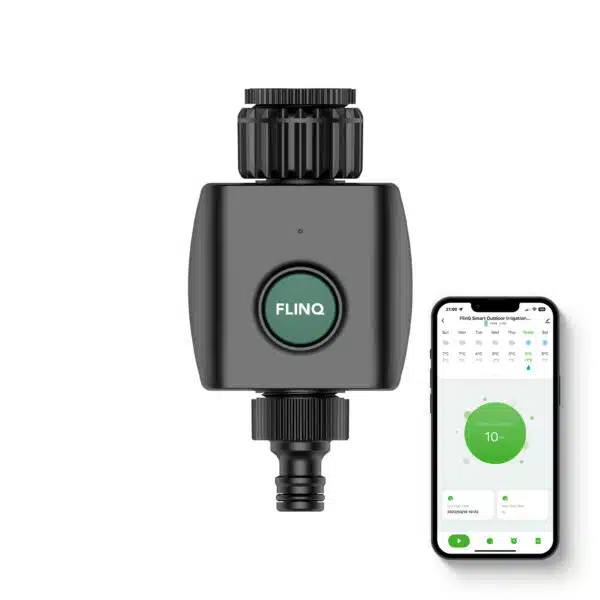




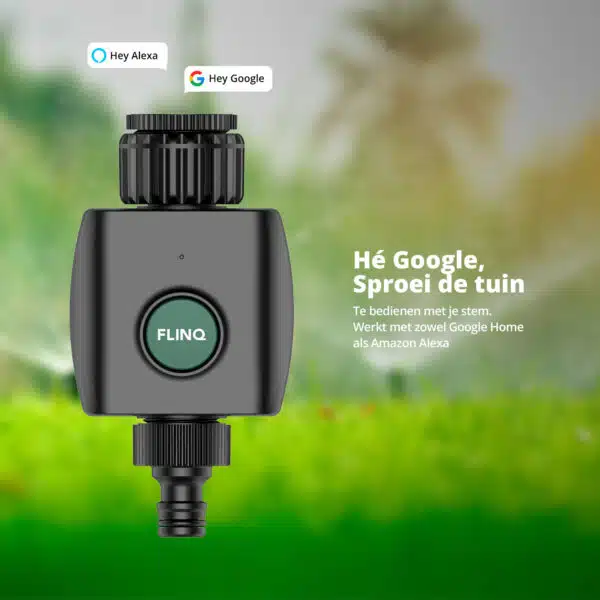
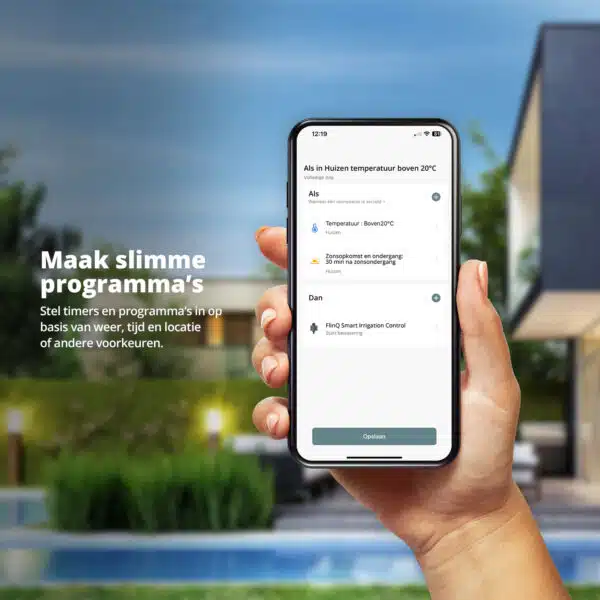

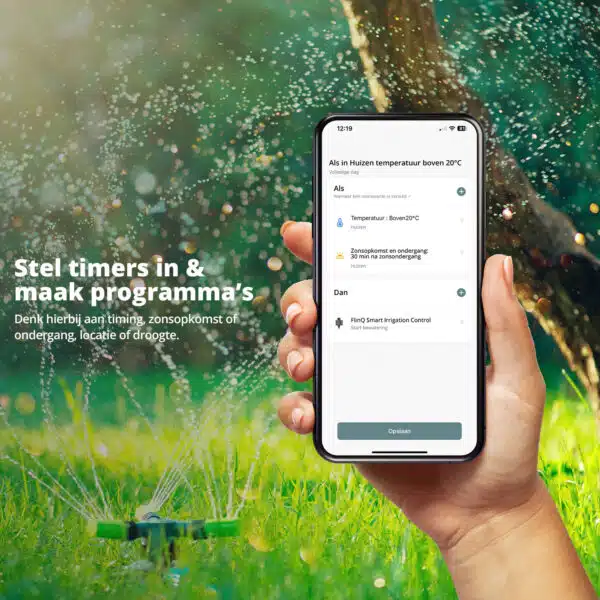

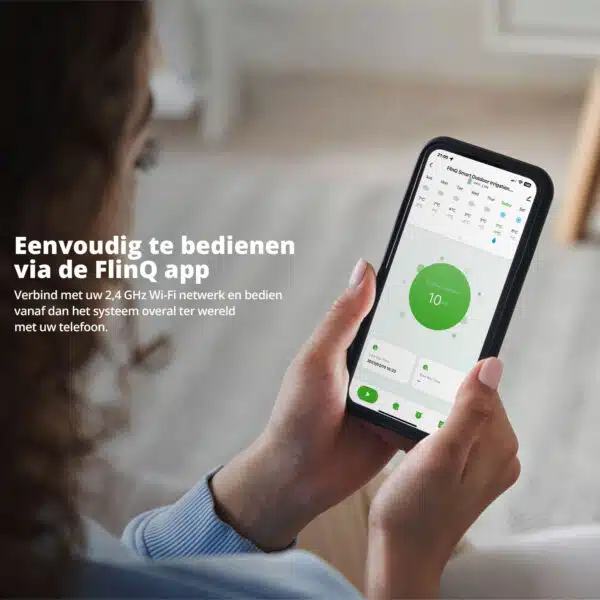
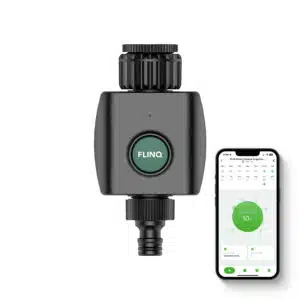




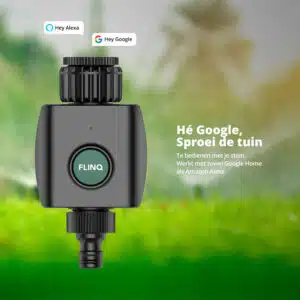
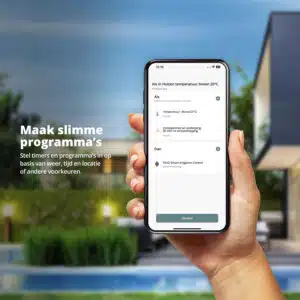

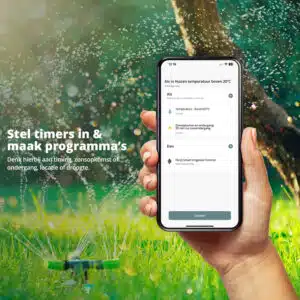

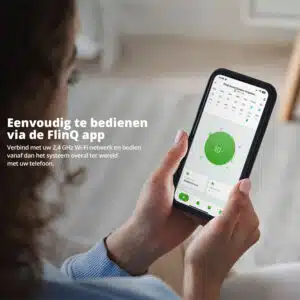
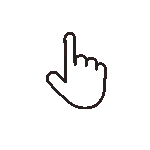 Swipe for all available parts
Swipe for all available parts