FlinQ Smart Outdoor Gaia 2-Pack
Original price was: 199.99.44.18Current price is: 44.18.
Controllable with FlinQ app
2-pack value pack
- Description
- Additional information
- Reviews (3)
- Download(s)
- Faq
Description
Are you looking for an outdoor lamp that you can easily place in your garden? Are you looking for a floor lamp that you can place anywhere without having to pull a single cable? Then choose the FlinQ Smart Outdoor Gaia. This outdoor lamp features an LED light source with no less than 16 million color shades. You can also set the outdoor lamp to warm white or white light.
The lamp is IPX5 waterproof, which means you can leave it outdoors all year round.
The lamp has dozens of smart features
You can connect the FlinQ Gaia lamp to the free FlinQ app on your phone within a minute. This app is available for both iOS and Android users. After connecting, you get access to dozens of smart functions that you can set up to your liking. We have listed a small selection of these functions below:
Create your own (color) scene
Create your own scene(s), choose your color, select the brightness, and let the lamp flash or breathe. The choice is yours.
Color Choice
The colors of the floor lamp can be easily and quickly adjusted via the color wheel in the FlinQ app. You can choose from over 16 million RGB colors and, of course, all white tones from 2700 – 6000 Kelvin.
Grouping
Do you have multiple FlinQ Smart Outdoor lamps? Then you can add them to a group. This way, you can easily control all lamps simultaneously. Don’t forget to connect the motion sensors to each other. If one lamp detects motion, all other lamps will also turn on.
Spotify
Connect the lamps to Spotify and let the colors change to the rhythm of the music. A garden party becomes even more enjoyable with the Gaia!
Bluetooth Mesh
You connect the lamps to the FlinQ app once. From then on, you can control the lamps. All you need for this is your phone or tablet with a Bluetooth function. In the FlinQ app, you will find many more smart features for the Gaia outdoor lamp. You can download the FlinQ app for free from the App Store or Google Play Store.
Because the lamp uses Bluetooth, it’s not possible to control this lamp from another location. The paired phone must be within 15 meters of the lamp to control it.
In the FlinQ app, you will find many more smart features for the Gaia outdoor lamp. You can download the FlinQ app for free from the App Store or Google Play Store.
No more power cables needed
Choose one of the FlinQ Smart Outdoor lights and enjoy a wireless garden. The FlinQ lights run on solar energy, making power cables a thing of the past. The lights feature a black mono solar panel and can last up to 24 hours on a full charge, depending on the season and mode set. If the light runs out of power, it will automatically recharge the next day. The FlinQ Gaia floor lamp has a durable HPC Li-ion rechargeable battery of 3.7V / 2200 mAh.
Save on your energy bill
Thanks to the built-in solar panel, you’ll never pay for energy costs when the light is on. The light fully charges during the day and then shines for up to 24 hours. Of course, it’s wise to place the light in a spot where it gets plenty of sunlight all day. Thanks to the efficient Li-ion battery, the Gaia garden lamp has a lifespan of up to 40,000 hours. The Gaia is equipped with a new ETFE coating solar panel, which ensures an extended lifespan.
Choice of 16 million colors
The FlinQ Gaia lamp features no less than 16 million RGB colors and all white tones (2700 – 6000 Kelvin). So there’s always a light color that matches the mood of the day. Set the lights to red for a romantic evening or let them move to the rhythm of the music. By saving your favorite scenes, you can adjust the color and atmosphere in the garden with the push of a button.
Advantages
– Controllable with the FlinQ app
– Works on solar energy
– Save on your energy costs thanks to the built-in solar panel
– Day and night sensor (can be set via app)
– Motion sensor (adjustable range via app)
– Lasts up to 12 hours when the lamp is continuously on
– Lasts up to 24 hours when the lamp turns on/off via motion sensor
– IPX5 waterproof
– Black mono solar panel (1Wp, 19% conversion, 5V / 1W)
– Charging time via solar panel between 7 and 9 hours (depending on season)
– 2700 – 6000 Kelvin, color adjustable via the app
– +/- 140 lumens for white colors, +/- 60 lumens for RGB colors
– HPC Li-ion rechargeable battery of 3.7V, 2200 mAh
– Made of corrosion-free plastic
Additional information
| App Control Features | Battery indicator, status, countdown, RGB colors or all white colors, music function, sensor time and distance, dimming function, sensor mode on/off, ambient night light function, luminance detection, scenes and more |
|---|---|
| Bluetooth Mesh (BLE5.0) | control distance max 10 meters |
| Motion sensor detection | selectable between 3-8 meters max with selectable time |
| Automatic light ON/OFF | Yes, via intelligent automatic motion sensor if set to automatic mode |
| Working time | 6-12 hours max always ON, 12-24 hours in automatic motion sensor mode (depending on seasons) |
| Durable casing | Durable casing |
| Easy to install | on soft ground, sand, grass, clay, etc. |
| Water-resistant | IPX5 |
| Solar panel | High efficiency advanced black monocrystalline solar panel 2Wp 20% conversion |
| Black mono solar panel power | 5V / 2W laminated solar panel, 145x79x2mm |
| Solar charging | Max 5 ~ 7 hours in direct sunlight (depending on seasons) |
| Protection function | yes, hardware & software (overcharge/over-discharge and short circuit) |
| Kelvin | 2700-6000°K Color adjustable via app |
| HP LED | MD high power 5050 LED 30 pcs, WW + CW + Red/Green/Blue |
| Lumens | +/- 140Lm max for white colors, 60Lm max for RGB colors (dimmable via app with ambient-fu |
| Beam angle | 180 degrees |
| Lifespan | < 40,000 hours |
| Battery | HPC Li-Ion rechargeable battery 3.7V 2200mAh 8.14Wh (18650 replaceable type) |
| Dimensions | 60 x 9 x 3.5 cm |
| Material | ABS+PC plastic |
| Weight | 510 g. |
FlinQ solar lamps – how do they actually work?
Our FlinQ solar lamps are equipped with a built-in solar panel that converts sunlight into electricity during the day. This energy is stored in a battery in the lamp, allowing it to automatically light up in the evening – no cables, no outlet needed.
Sunlight is really necessary
A solar lamp needs direct sunlight to charge properly. The more and stronger the sun shines, the fuller the battery gets and the longer the lamp can shine in the dark. On a clear summer day, the lamp charges much better than on a gray, cloudy day.
Less effective in winter
In autumn and winter, the sun is:
– less strong
– present for a shorter time
– more often covered by clouds
As a result, solar lamps can noticeably work less effectively in winter. They shine for a shorter time, less brightly, or sometimes not at all. If there is little to no sun for an extended period (for example, during days of heavy cloud cover or rainy weather), the battery may not charge sufficiently, and the lamp may not turn on at all in the evening.
Tip for the best results
– Always place the solar lamp in a location where the solar panel receives maximum sunlight (preferably not under a roof, tree, or balcony).
– Keep the solar panel clean so that it can capture light effectively.
When you get a message that your smart product is already linked to another account, you need to request an unbind. Click here to read how to do this.
Note: we can only process unbind requests for devices that are already linked to the FlinQ app.
If the device is linked to a Tuya account or Smart Life account, the request goes through that party. The request process works the same way.
How long does an unbind request take?
On average, this takes 3 to 5 working days. After that, you can try to connect the device again. Unfortunately, this process cannot be sped up.
When you get a message that your smart product is already linked to another account, you need to request an unbind. Click here to read how to do this.
Note: we can only process unbind requests for devices that are already linked to the FlinQ app.
If the device is linked to a Tuya account or Smart Life account, the request goes through that party. The request process works the same way.
How long does an unbind request take?
On average, this takes 3 to 5 working days. After that, you can try to connect the device again. Unfortunately, this process cannot be sped up.
1. Open the FlinQ app on your phone or tablet. Make sure the light is already connected to the app, as described in the manual.2. Tap on the desired light in the app.3. In the top right corner, you’ll see a slider next to “Solar Energy.” Make sure the slider is to the right.
The light will now turn on when it gets dark and off when it gets light.
With the FlinQ app, you can easily create a group of two or more devices. This is handy if you want to turn all your lights on or off at the same time, for example.
Follow these steps to create a group:
1. Open the FlinQ app on your smartphone or tablet.
2. Tap on one of the devices you want to include in the group.
3. Press the pen icon or the icon with three dots (“…”) in the top right corner.
4. Scroll down a bit and choose the “Create group” option.
5. In the overview, select the other devices you want to add to the group and press Save.
6. Give the group a name, optionally choose a room, and press Continue.
Note: this feature only works in combination with the FlinQ Smart Bridge.
1. Open the FlinQ app on your phone or tablet. Make sure the light is already connected to the app, as explained in the manual.
2. Check if the FlinQ Smart Bridge is properly paired with the app, according to the instructions in the manual.
3. In the app, go to the FlinQ Bridge and tap “BLE-Sub_Device” at the bottom.
4. Then choose “Device Management” at the bottom and select “Associate device”.
5. Select the desired light(s), tap “Associate device” and confirm with “Confirm” when prompted. This may take a few seconds. Then tap “Finish”.6. Return to the FlinQ Bridge main screen. The paired light will now appear in the list.
7. Go back to the app’s home screen and tap “Scene” at the bottom.
8. Tap the “+” icon in the top right to create a new scene and configure it as desired.
Note: The distance between the light and bridge should not exceed 15-20 meters. This depends on the number of walls, windows, etc.
1. Open the FlinQ app on your phone or tablet. Make sure the light is already connected to the app, as described in the manual.
2. Tap on the desired light in the app.
3. At the bottom, you’ll see three icons. Tap the middle icon (Settings).
4. On the next page, press the large on/off button. The motion sensor is now activated
5. Under the “Motion detection” tab, you can adjust the sensor’s sensitivity
6. Under the “Full light duration” tab, set how long the light stays at 100% brightness after motion is detected
Note: this feature only works in combination with the function: automatically turn on when it gets dark and turn off when it gets light
1. Open the FlinQ app on your phone or tablet. Make sure the lamp is already connected to the app, as described in the manual.
2. Tap on the desired lamp in the app.
3. At the bottom, you will see three icons. Tap the middle icon (Settings).
4. Scroll down and press “Setting”.
5. Go to the “Luminance Detection” tab and set the sensitivity of the light sensor there. Choose the “Dusk” setting. This way, the lamp will automatically turn on when it gets dark.
6. Under “Ambient Light,” you can set the “Ambient Brightness.” This determines how bright the lamp shines. The higher the percentage, the more energy the lamp consumes, and the faster the battery drains.
7. In the “Ambient Light Duration” tab, you set how long the lamp stays on after it is turned on. For example, choose 6 hours: the lamp will then automatically turn off after 6 hours. Note: if you set a longer burn time (for example, 10 hours), the lamp must have enough battery charge. If not, the lamp may turn off earlier.
You can easily share the device with one or more people. Follow the steps below:
1. Add the device to the FlinQ app on your device.
2. Open the relevant product in the FlinQ app.
3. Press the three dots “…” in the top right corner or the pen icon.
4. Scroll to the bottom and select “Share device”.
Important: Before proceeding, the person you want to share the device with must have downloaded the FlinQ app and created an account.
5. Choose “Share with the account FlinQ”.
6. Enter the email address of the other user (this must be the email address they used to register in the FlinQ app).
7. Press “Continue”.
The other person will now receive an invitation and can operate the device.
Yes, some smart products from FlinQ are supported by Homey in combination with the Tuya app. Check the Homey website to ensure that this product works well in your specific case.
It may happen that your network name or provider has changed. You will need to remove the device from your FlinQ app and add it again. In some cases, a reset of the device is necessary; you can find this procedure in your product’s manual.
FlinQ products only work with a 2.4 GHz network. In most routers, you can create separate SSIDs (network names) for both the 2.4 GHz and 5 GHz frequencies, for example:
– FlinQ-office-5GHz
– FlinQ-office-24GHz
A combined signal, where both the 2.4 GHz and 5 GHz frequencies fall under one SSID (network name), is not always supported.
If you need help changing your wifi settings, please contact your internet provider.
Yes, the FlinQ app is free. After downloading, you create an account and can connect your FlinQ devices.
The FlinQ app is available for free for both iOS and Android phones and can be downloaded via the links below.
No, this product does not support Apple Homekit or Matter.
This product works seamlessly with the FlinQ app. You can download it for free on both iOS and Android devices.
Yes, you can add one or more products to the FlinQ app, even if they are the same products. You can organize them into a group so you can easily control them simultaneously. You can also assign a location to a device, for example: living room, bedroom, or office.
Yes, this product works with Google Home and Amazon Alexa. Install your product through the FlinQ app. Open your FlinQ app, tap on profile in the bottom right and then tap on Google Home at the top (the Google Home app will open). Now follow the steps in the Google Home app. Your device is now connected to your voice assistant and you can control it using voice commands.














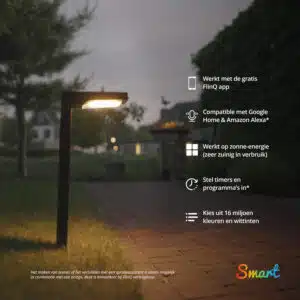






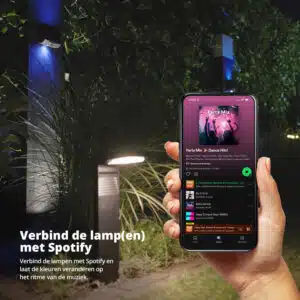

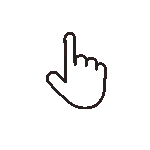 Swipe for all available parts
Swipe for all available parts