FlinQ Smart in- and Outdoor Tablelight Lume
119.99 24.99
Rechargeable via USB-C and can be used wirelessly
For indoor and outdoor use – splash-proof (IP44)
- Description
- Additional information
- Reviews (1)
- Download(s)
- Faq
Description
FlinQ Smart In- and Outdoor Tablelight Lume – stylish, smart, and versatile
Transform any space with the multifunctional FlinQ Lume table lamp, the perfect combination of design, smart technology, and ease of use. With its sleek design and versatile lighting options, you can easily create the right atmosphere, both indoors and outdoors. Thanks to the FlinQ App, you have complete control over the lighting and can easily adjust the color, brightness, and functions.
Key features at a glance
– 16 million colors and all shades of white (2700 – 6000K)
– Touch button control and full control via the FlinQ App
– Memory function remembers the last used settings
– Rechargeable via USB-C and can be used wirelessly (even while charging)
– For indoor and outdoor use – splash-proof (IP44)
– Energy-efficient and durable – lifespan up to 40,000 hours
– Luxurious light effect due to lighting at the top and bottom
– Compact and stylish design: 38 cm high, 230 lumens brightness
– Can be grouped and timed with multiple lamps (via FlinQ Smart Bridge)
– Suitable for various spaces; bedrooms, living rooms, offices, restaurants, bars, etc.
16 million colors and smart functions
The Lume offers a choice of no less than 16 million RGB colors and all shades of white from 2700K to 6000K. This ensures there is always a light color to suit the moment. Use the touch button or the FlinQ App to easily switch between favorite scenes and adjust the lighting to your mood. The lamp even remembers the last used settings. Thanks to the double light effect, from above and below, it creates an even and luxurious appearance.
Durable and rechargeable via USB-C
The FlinQ Lume is energy-efficient and equipped with a powerful battery with a capacity of 5000mAh. With a lifespan of up to 40,000 burning hours, you save both energy and costs. Charging is done via the included 1.5-meter USB-C cable. The lamp is fully charged within 5 to 6 hours and ready for wireless use. Uniquely, you can continue to use the lamp while it is charging, which is not possible with many other table lamps.
For every space, indoors and outdoors
Whether it’s a night light in the bedroom, extra ambiance in the living room, or a stylish addition to the garden, the Lume fits everywhere. Thanks to the IP44 classification, the Lume is splash-proof and therefore also suitable for outdoor use. But this smart table lamp also comes into its own in restaurants, bars, and offices. Via the FlinQ App, you can group multiple lamps and set them with timers (in combination with the FlinQ Smart Bridge). With the innovative Bluetooth Mesh technology, you can control the lamp directly from your phone within 15 meters.
Additional information
| Color | Black, White, Anthracite, Gold, Bronze |
|---|---|
| Input Power | USB DC 5V-1A (5W) |
| Battery capacity | 5000mAh 3.7V Li-Ion |
| LED specification | 5050 WW + CW + RGB |
| LED Quantity | 34 pieces = 5050 WW+CW+RGB 30x (down) + 5050 WW+CW+RGB 4x (up) |
| LED Color Temperature | Warm white 2700K, Neutral white 4000K, and Cool white 6000K |
| Warm white 2700K, Neutral white 4000K, and Cool white 6000K | Up to 40,000 hours |
| Up to 40,000 hours | 5-6 hours |
| Operational temperature: | -10 ~ 45 degrees |
| Power | 3W max. |
| Brightness lumen | 230 max |
| Waterdichtheid | IP44 – Splash-proof |
| Control via | App, Manual |
| Bewegingssensor | No |
| Dimmable | Yes |
| Energy source / power supply | USB |
| Geschikt voor | Indoor, Outdoor |
| Timerfunctie | Yes |
| Verlichtingskleur | Cool white, RGB, Warm white, White |
| Works with | Amazon Alexa, FlinQ App, Google Home, Smartlife App, Tuya App |
| Cable included | Yes |
| Cable | 1.5 meter USB Type-C to Type-A |
| Material | ABS+PC Plastic + Metal Iron |
| Lamp Dimensions | 11 x 38 cm |
| Base Dimensions | 9.8 x 9.8 x 1.4 cm |
When you get a message that your smart product is already linked to another account, you need to request an unbind. Click here to read how to do this.
Note: we can only process unbind requests for devices that are already linked to the FlinQ app.
If the device is linked to a Tuya account or Smart Life account, the request goes through that party. The request process works the same way.
How long does an unbind request take?
On average, this takes 3 to 5 working days. After that, you can try to connect the device again. Unfortunately, this process cannot be sped up.
When you get a message that your smart product is already linked to another account, you need to request an unbind. Click here to read how to do this.
Note: we can only process unbind requests for devices that are already linked to the FlinQ app.
If the device is linked to a Tuya account or Smart Life account, the request goes through that party. The request process works the same way.
How long does an unbind request take?
On average, this takes 3 to 5 working days. After that, you can try to connect the device again. Unfortunately, this process cannot be sped up.
With the FlinQ app, you can easily create a group of two or more devices. This is handy if you want to turn all your lights on or off at the same time, for example.
Follow these steps to create a group:
1. Open the FlinQ app on your smartphone or tablet.
2. Tap on one of the devices you want to include in the group.
3. Press the pen icon or the icon with three dots (“…”) in the top right corner.
4. Scroll down a bit and choose the “Create group” option.
5. In the overview, select the other devices you want to add to the group and press Save.
6. Give the group a name, optionally choose a room, and press Continue.
Note: this feature only works in combination with the FlinQ Smart Bridge.
1. Open the FlinQ app on your phone or tablet. Make sure the light is already connected to the app, as explained in the manual.
2. Check if the FlinQ Smart Bridge is properly paired with the app, according to the instructions in the manual.
3. In the app, go to the FlinQ Bridge and tap “BLE-Sub_Device” at the bottom.
4. Then choose “Device Management” at the bottom and select “Associate device”.
5. Select the desired light(s), tap “Associate device” and confirm with “Confirm” when prompted. This may take a few seconds. Then tap “Finish”.6. Return to the FlinQ Bridge main screen. The paired light will now appear in the list.
7. Go back to the app’s home screen and tap “Scene” at the bottom.
8. Tap the “+” icon in the top right to create a new scene and configure it as desired.
Note: The distance between the light and bridge should not exceed 15-20 meters. This depends on the number of walls, windows, etc.
1. Open the FlinQ app on your phone or tablet. Make sure the lamp is already connected to the app, as described in the manual.
2. Tap on the desired lamp in the app.
3. At the bottom, you will see three icons. Tap the middle icon (Settings).
4. Scroll down and press “Setting”.
5. Go to the “Luminance Detection” tab and set the sensitivity of the light sensor there. Choose the “Dusk” setting. This way, the lamp will automatically turn on when it gets dark.
6. Under “Ambient Light,” you can set the “Ambient Brightness.” This determines how bright the lamp shines. The higher the percentage, the more energy the lamp consumes, and the faster the battery drains.
7. In the “Ambient Light Duration” tab, you set how long the lamp stays on after it is turned on. For example, choose 6 hours: the lamp will then automatically turn off after 6 hours. Note: if you set a longer burn time (for example, 10 hours), the lamp must have enough battery charge. If not, the lamp may turn off earlier.
You can easily share the device with one or more people. Follow the steps below:
1. Add the device to the FlinQ app on your device.
2. Open the relevant product in the FlinQ app.
3. Press the three dots “…” in the top right corner or the pen icon.
4. Scroll to the bottom and select “Share device”.
Important: Before proceeding, the person you want to share the device with must have downloaded the FlinQ app and created an account.
5. Choose “Share with the account FlinQ”.
6. Enter the email address of the other user (this must be the email address they used to register in the FlinQ app).
7. Press “Continue”.
The other person will now receive an invitation and can operate the device.
Yes, some smart products from FlinQ are supported by Homey in combination with the Tuya app. Check the Homey website to ensure that this product works well in your specific case.
It may happen that your network name or provider has changed. You will need to remove the device from your FlinQ app and add it again. In some cases, a reset of the device is necessary; you can find this procedure in your product’s manual.
FlinQ products only work with a 2.4 GHz network. In most routers, you can create separate SSIDs (network names) for both the 2.4 GHz and 5 GHz frequencies, for example:
– FlinQ-office-5GHz
– FlinQ-office-24GHz
A combined signal, where both the 2.4 GHz and 5 GHz frequencies fall under one SSID (network name), is not always supported.
If you need help changing your wifi settings, please contact your internet provider.
Yes, the FlinQ app is free. After downloading, you create an account and can connect your FlinQ devices.
The FlinQ app is available for free for both iOS and Android phones and can be downloaded via the links below.
No, this product does not support Apple Homekit or Matter.
This product works seamlessly with the FlinQ app. You can download it for free on both iOS and Android devices.
Yes, you can add one or more products to the FlinQ app, even if they are the same products. You can organize them into a group so you can easily control them simultaneously. You can also assign a location to a device, for example: living room, bedroom, or office.
Yes, this product works with Google Home and Amazon Alexa. Install your product through the FlinQ app. Open your FlinQ app, tap on profile in the bottom right and then tap on Google Home at the top (the Google Home app will open). Now follow the steps in the Google Home app. Your device is now connected to your voice assistant and you can control it using voice commands.

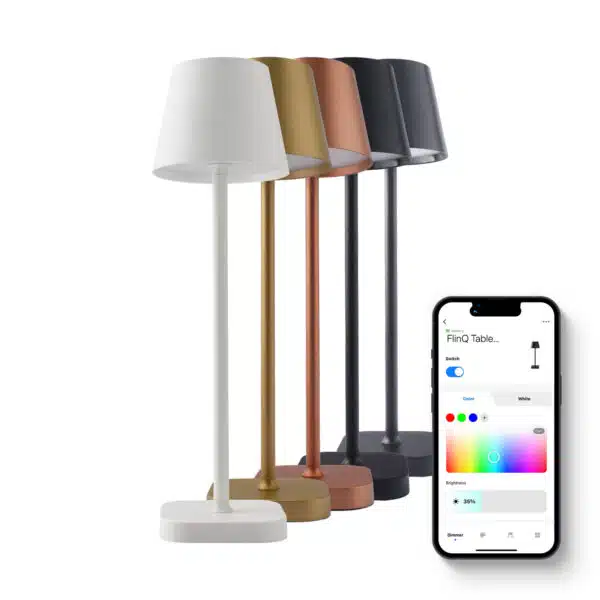


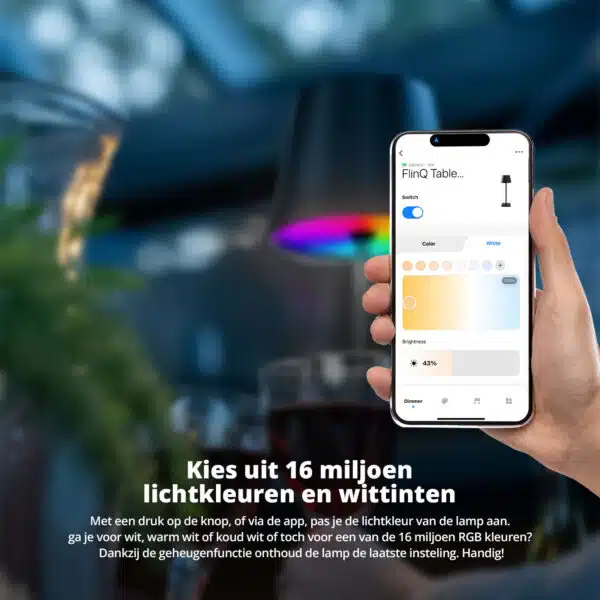




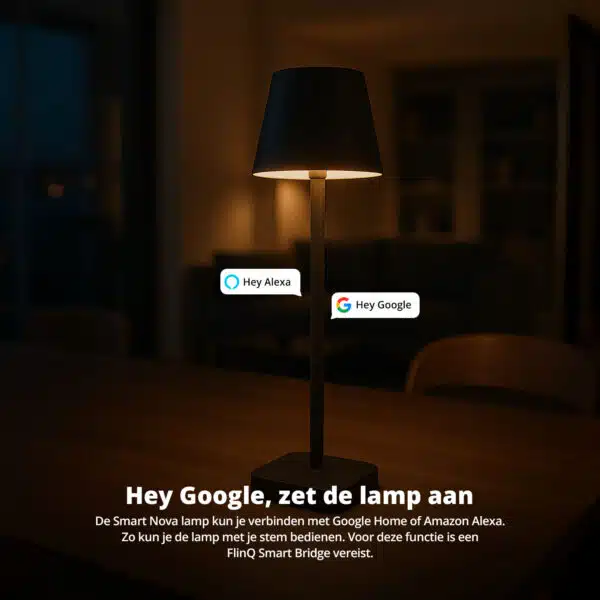











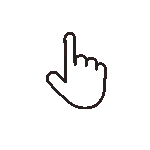 Swipe for all available parts
Swipe for all available parts